Functionality of the chart activity dates is similar to the activity dates in report templates, except for the addition of the Display Units control. This control determines the type of units used to display data on the chart. It also affects the length of time that can be set in the Previous and From/To dates.

The activity dates and the display units work together to produce the chart output. The Previous and From/To options determine the start and end dates, or the length of time, for the data returned. The Display Units determine how the data is displayed on the chart, such as in days or weeks. In the image below, the Previous option is set to 4 Days, and the Display Units is set to Days.
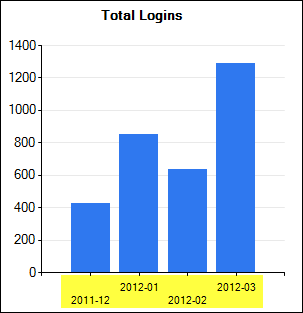
The time interval in the Previous option does not have to match the time interval selected in the Display Units. In other words, it is acceptable to select 'Weeks' for the Previous time interval and 'Days' for the Display Units, or any other combination. However, there are limitations for the maximum length of time that can be included in the report results for each Display Unit type.
The table below shows the length of time that can be included in the results for each Display Unit type.
Display Units |
Maximum Value |
Days |
16 |
Weeks |
16 |
Months |
12 |
Quarters |
12 |
Years |
4 |
Based on the Display Units selected, the time frame selected in the Previous option, or the dates entered into the From/To options, cannot exceed these maximum values.
For instance, in the example pictured below, selecting 3 Weeks for the Previous option returns 21 days of data. Since Display Units is set to Days, this exceeds the maximum value of 16 days. There are several options for correcting the error, such as changing the number of weeks to 2 (which would result in only 14 days of data), or changing the Previous option to 16 Day(s).

If you enter a value in the Previous option that exceeds the maximum allowable value based on the Display Units, the Previous field is highlighted in red. Hover over the field to display information about the maximum value allowed.
If you enter dates in the From / To fields that exceed the the maximum allowable value based on the Display Units, clicking Previous, Run, or Save will display an error message that indicates the maximum acceptable value.
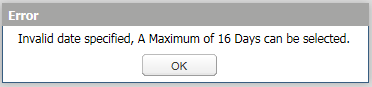
To modify chart activity dates
Note: Use the Previous option to ensure the data is continually updated each time you access the My Dashboard tab. For more information on how to use the Previous and From/To date options see the section Select Date Ranges.
The effect that Display Units have on the chart output is defined below: