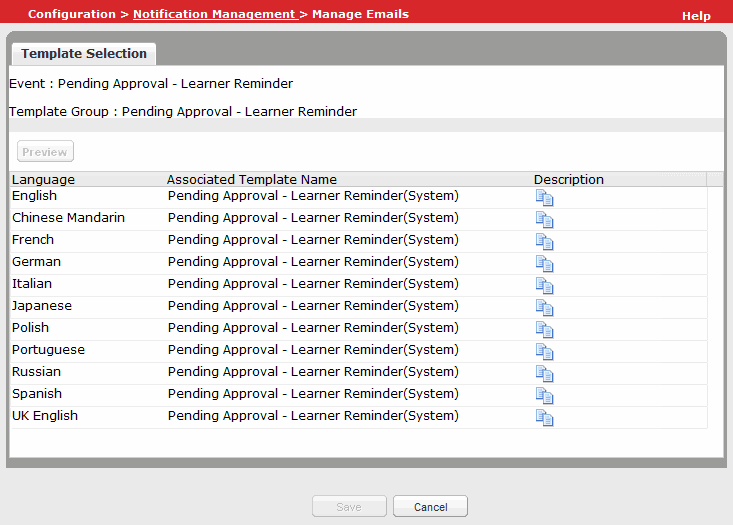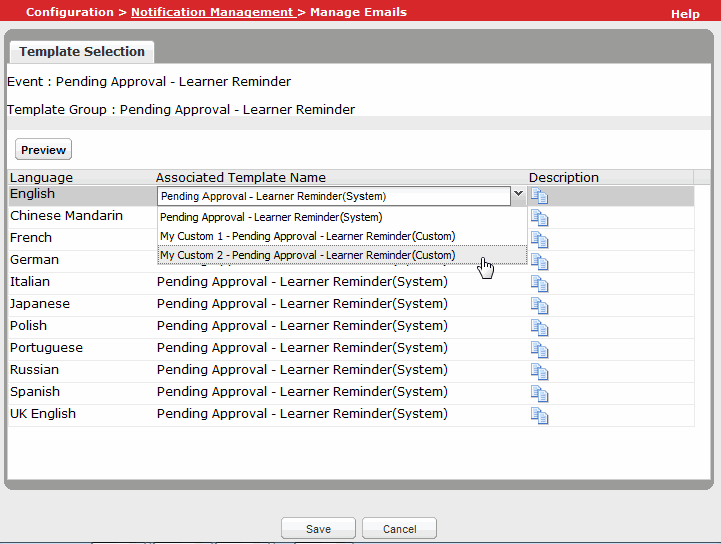At any time, you can change the email template that is used for sending emails when a specific event occurs. However, be aware that instances of the email based on the old template that have already been queued by the system for delivery to recipients are still sent.
To change the email template used for an email
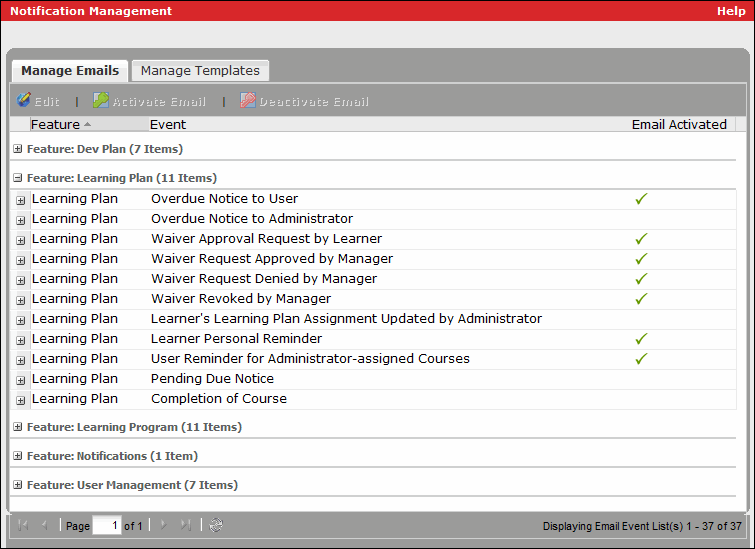
The description of the template currently assigned to an event often can provide additional, useful information that can help you understand the event. If necessary, to verify you have identified the desired event, you can click expand (![]() ) beside the event to view the name and description of the currently-assigned template.
) beside the event to view the name and description of the currently-assigned template.
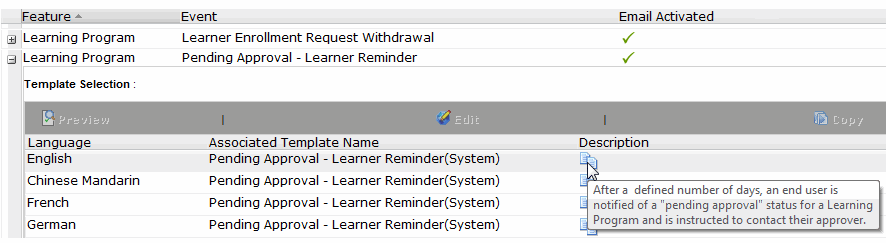
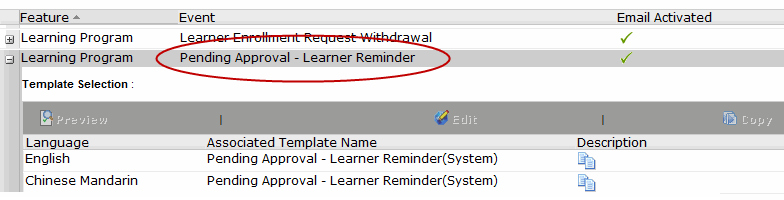
The Manage Emails page displays.