You can grant waivers to multiple assets for multiple users when you upload a completed waiver batch request. You must download and enter the information on the waiver template to grant these waivers at once.
Note: You can also add or update multiple users and add or update multiple groups.
To grant multiple Learning Program asset waivers at once
By default, the Users tab displays on the Batch Add/Update page.
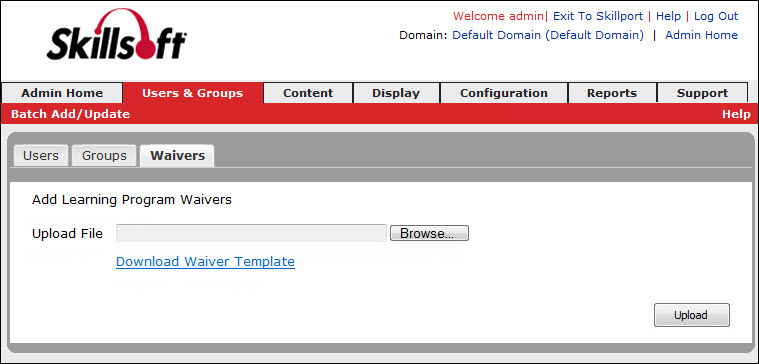
Note to Safari users: When using Safari to download the template, it downloads in TXT format, not CSV format. You must use the CSV file format for the upload.
The upload and verification process begins. If you have a valid email address associated with your Skillport credentials, an email is sent to you that contains the URL of a status report, and the date and time that the batch was submitted.
Note: Once processed, view the Batch Uploads report (Users & Groups > Batch Uploads Report on the navigation bar) to see the upload records.