Managing Titles
To add a title to your Personal Folders
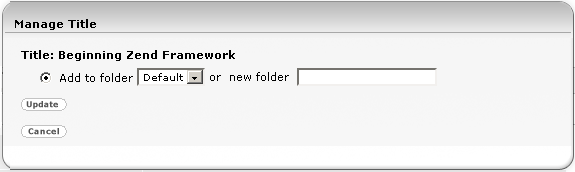
To move or remove a title from your Personal Folders
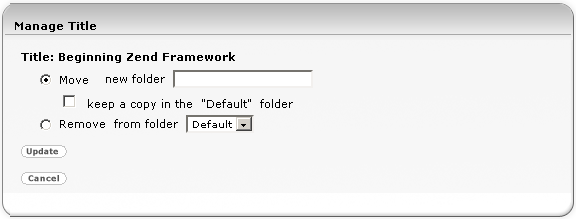
Manage Personal Folders
Click the ![]() tool to go to the form that will allow you to create, rename, delete, and empty folders, as well as move multiple titles from one folder to another.
tool to go to the form that will allow you to create, rename, delete, and empty folders, as well as move multiple titles from one folder to another.
|
|
Moving Multiple titles from one Folder to another
You'll now view a list of titles residing in your Personal folder. Choose from the drop down list the desired folder and check the box if you want to keep copies in the current folder. Use the checkboxes to the left of the titles to select which ones to move and confirm the action.
Note: Unless you remove them, titles you add to your personal Folders remain for the duration of your subscription except in rare situations when a title is removed from our service. This may occur because a publisher has recalled specific titles from the market, or as a result of our periodic review of content. In the unlikely event that a title you have chosen no longer appears in your Personal Folders, please review the new titles that have been added to the service and consider selecting an alternate.