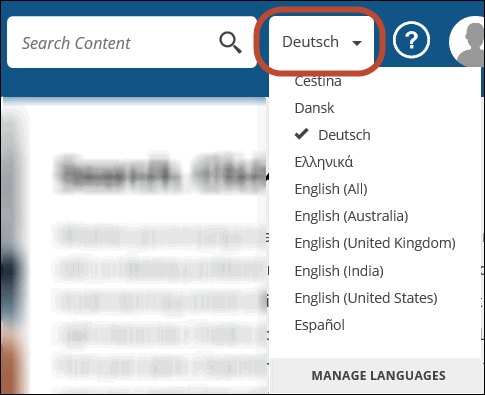
The default content language changes and the content language fields in both locations, as well as on the My Profile > Languages page, update with the new language.
The Default Content Language is the default language for browsing and searching the library, and the language an asset is presented in when you launch it. You can only have one default content language set at a time. However, if you are entitled to content in additional languages, you can select any one of these languages as the default content language.
The content language fields in the Skillport Header and in the Library menu indicate which language is the current default.
The easiest way to change the default content language is to select it from the language drop down in the Skillport Header, or from the language drop down in the Library menu. Both content language drop downs list all content languages to which you are entitled. If desired, you can remove a language from the list.
You can also change the default content language on the My Profile > Languages page.
Changing your default content language ensures that only those courses, books, and other content items in the specified language display when you search and browse the Library. It does not change your site language (such as menu options, buttons, or links); see Change your Skillport Site Language for more information.
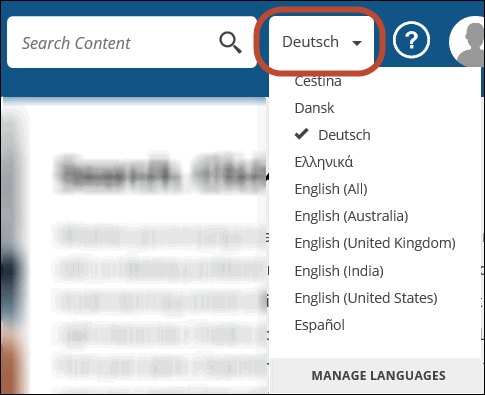
The default content language changes and the content language fields in both locations, as well as on the My Profile > Languages page, update with the new language.
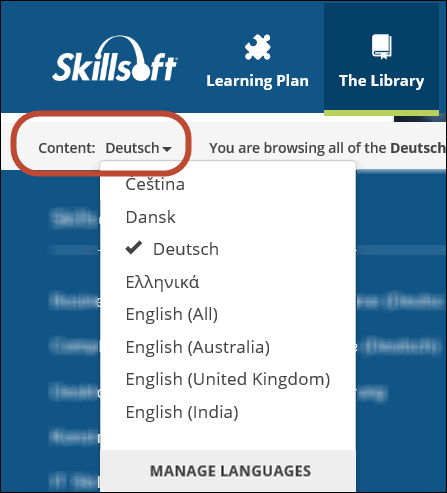
Optionally, click Manage Languages at the bottom of the list to open the My Profile > Languages page and change your language settings.
The default content language changes and the content language fields in both locations, as well as on the My Profile > Languages page, update with the new language.
Optionally, you can access the My Profile > Languages page by clicking Manage Languages at the bottom of the content drop downs.
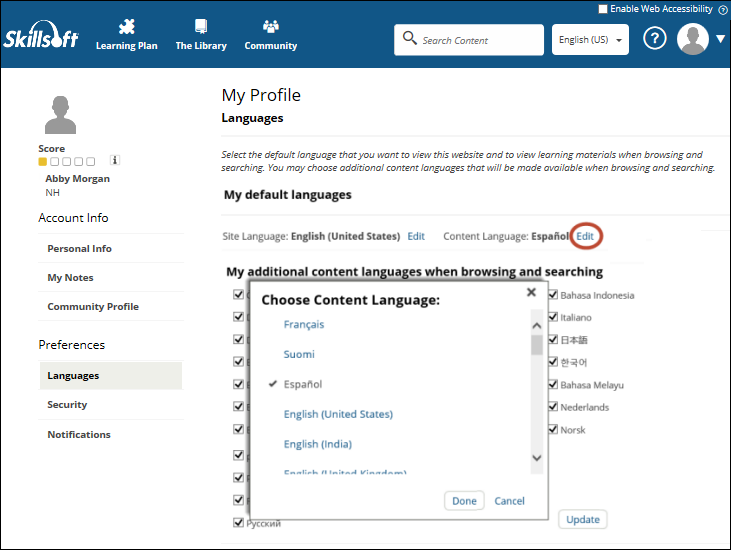
The default content language changes and updates in all locations.