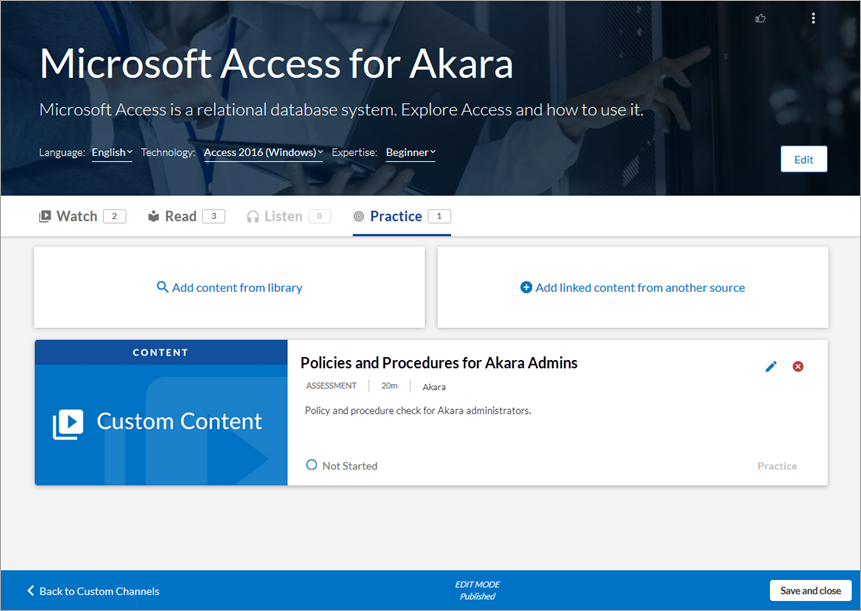Edit an External Link
You can edit an external link that is in a Draft, Unpublished Changes, or Published status in Percipio.
- From the left navigation bar, choose Content > Content Items. The Manage Content Items page displays.
- Locate the link you wish to modify.
- Select the title, or select
 >
>  Edit. The Edit Custom Content page displays.
Edit. The Edit Custom Content page displays. - On the Edit Custom Content page, modify the fields.
- Select one of the following actions:
- Cancel: Discard all changes.
- Save unpublished changes: Save your changes for modification or publication later.
Next: Add content discovery details: Make any adjustments to these fields.
-
Next: Review content details: Progress to the final stage to review your settings and publish.
- Review the details. Select to edit any details if necessary, then choose one of the following actions:
- Cancel: Discard all changes.
- Save unpublished changes: Save your changes for modification or publication later.
Next: Publish Content: Publish the link to a Percipio server so that you can add it to a channel or journey.
-
Select to Publish your link or Save unpublished changes for editing at a later date.
Note: If the link was not yet added to a custom channel, the content is not yet discoverable or available to learners, and you must add the custom content to a custom channel and publish the channel.
For detailed information about these fields, see Create an External Link.
- From the left navigation bar, select Content > Channels. The Custom Channels page displays.
- Locate the channel containing the link you wish to edit.
- Click the title, or click
 >
>  Edit. The Edit Channel page displays.
Edit. The Edit Channel page displays. - In the content list, locate the external link you wish to edit.
- Click
 . The Edit Custom Content page displays.
. The Edit Custom Content page displays. - On the Edit Custom Content page, modify the fields.
For detailed information about these fields, see Create an External Link. - Select one of the following actions:
- Cancel: Discard all changes.
- Save as Draft: Save your changes for modification or publication later.
Next: Review content details: Progress to the final stage to review your settings and publish.
- Review the details of your external link. Select to edit any details if necessary, then choose one of the following actions:
- Cancel: Discard all changes.
- Save as Draft: Save your changes for modification or publication later.
Next: Publish Content: Publish the link to a Percipio server so that you can add it to a channel or journey.
-
Select to Publish your external link or Save as draft for editing at a later date.