Edit a Custom Subject
Prior to working with custom areas and subjects, see Area and Subject Best Practices.
To edit a custom subject
- From the left navigation bar, select Content > Areas & Subjects. The Custom Areas page displays.
-
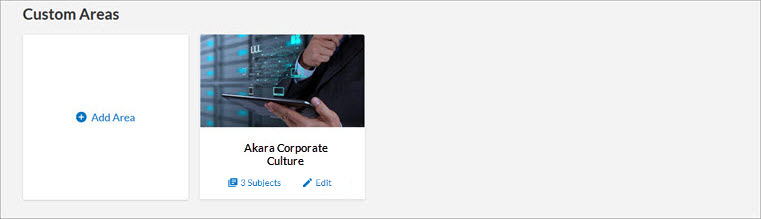
- Locate the area that contains the custom subject you want to edit.
- Select the area card or the number of Subjects link. The area page displays.
- Locate the subject you want to edit and select
 Edit. The Edit Subject page displays.
Edit. The Edit Subject page displays. - You can edit any of the following:
- Subject title
- Image
- The Learners can select this subject as a skill and receive recommendations selection (Select this if you want this subject presented to learners when they select their skill interests.)
- Custom or Skillsoft channels and journeys contained in the subject
- Language selections and titles
- Select Publish to save your changes.