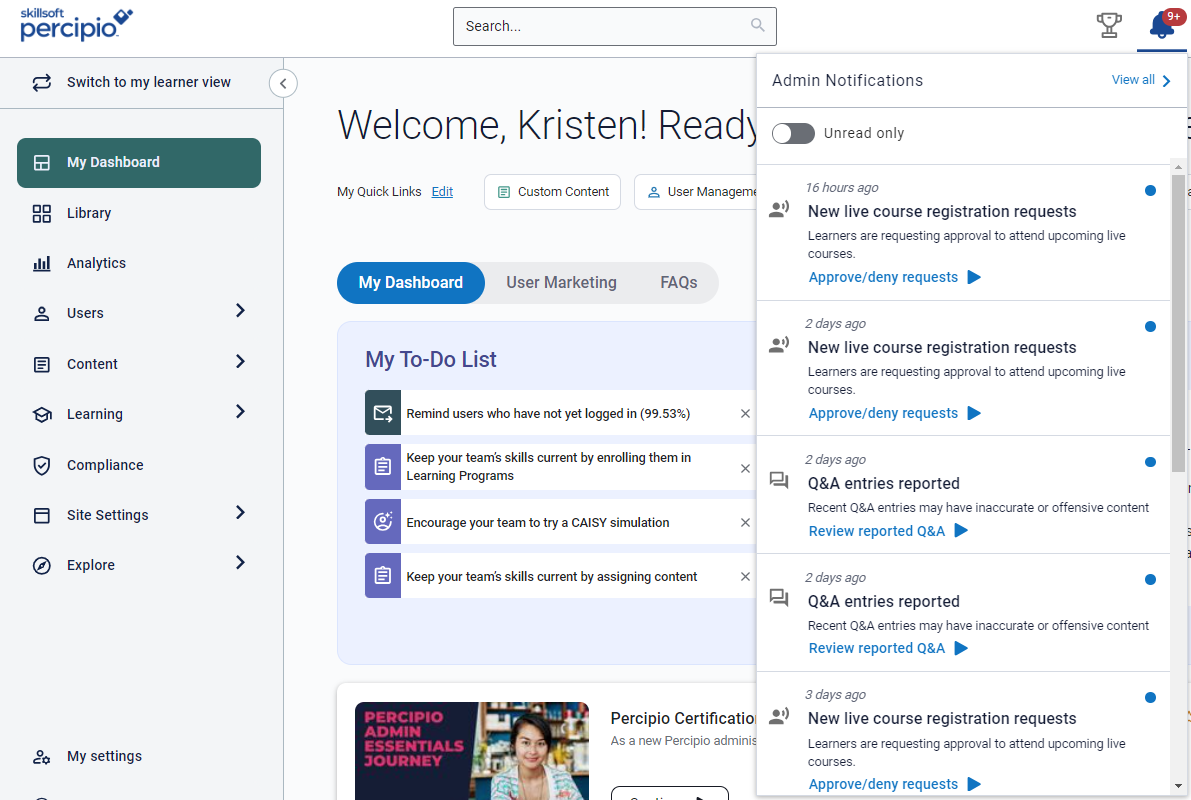My Dashboard
The My Dashboard is the default landing page for all administrators when they switch to the Admin view.
The page is tailored to your specific administrative role and aims to help you reduce your administrative burden. You see several elements to assist you in prioritizing pending operational items, trying out new features that drive learner engagement, gaining insights, exploring resources, and getting help through frequently asked questions.
The page has several components:
Message center (notifications)
In the top navigation, you see a bell icon. Under the bell icon you see notifications pertaining to your admin role. If you have unread notifications, the bell icon shows a red dot with a number. You can switch to your Learner View to see learning-related notifications.
You can action each notification by following the link.
Select View all to switch to the Notification page to more easily see the list in its entirety and mark items as read.
Quick links
In this section, you can configure up to 5 quick links, which are the pages in the admin interface you access most often. You can change them at any time.

To edit your list:
- Next to My Quick Links, select Edit.
- From the drop down, choose the path of up to five items you frequent in your day-to-day role.
- Use the handles on the left edge of each block to click and drag into the order you want your quick links to show.
- Select Save.
My Dashboard
The My Dashboard gives you a snapshot of what is happening. The page provides the following:
- To Do List: Items in this list show requests you or your team must respond to and some recommended actions you can take to improve learner adoption and engagement.
- Select the X next to an action to Dismiss the item if you already completed it, or permanently if you do not want to see a reminder again.
- Select the Settings icon to manage which items display on your To Do List. From Settings, you can reactivate items your permanently dismissed.
- What's new: About every two weeks Skillsoft Percipio releases new features and enhancements. Check them out in this block if you have a Percipio role of site admin, learning admin, content curator, or content coordinator. If you have a role of manager, you may receive recommendations to share playlists or promote a study group if enabled on your site.
- Admin Essential Journey: Get certified in being a Percipio administrator by completing the journey. Or if you need to understand only one component better, take a course from within the journey. Managers see the Manager Training course guiding them in best practices for their role.
User Marketing
On the User Marketing tab, you see links to resources that you can use to help you drive adoption and engagement. These are updated regularly, so check back often for new suggestions and ideas. Depending on your admin role and permissions, you may see any of the following blocks:
- Upcoming Webinars: Takes you to the calendar in Learning Edge which shows all the upcoming webinars. The block shows up to two webinars that are happening soon.
- Marketing templates: Takes you to the area in Learning Edge which contains all the templates you can download and adopt to help promote learning at your company. The block showcases up to two templates per month.
- Best practices: Takes you to the page in Learning Edge which shares best practices other admins use to get the most out of Percipio so they can increase usage and skills of their workforce. The block showcases up to two items highlighting best practices.
- Other blocks: These contain links directly to articles, blogs, guides, research papers, and other resources that don't fit in the blocks above. These are updated regularly to keep you up to date on industry trends, research, and innovations.
FAQ
When you switch to the FAQ tab, you see a list of frequently asked questions. Use this as a way to self serve before reaching out to your Skillsoft account team or Support; it may save you some time.