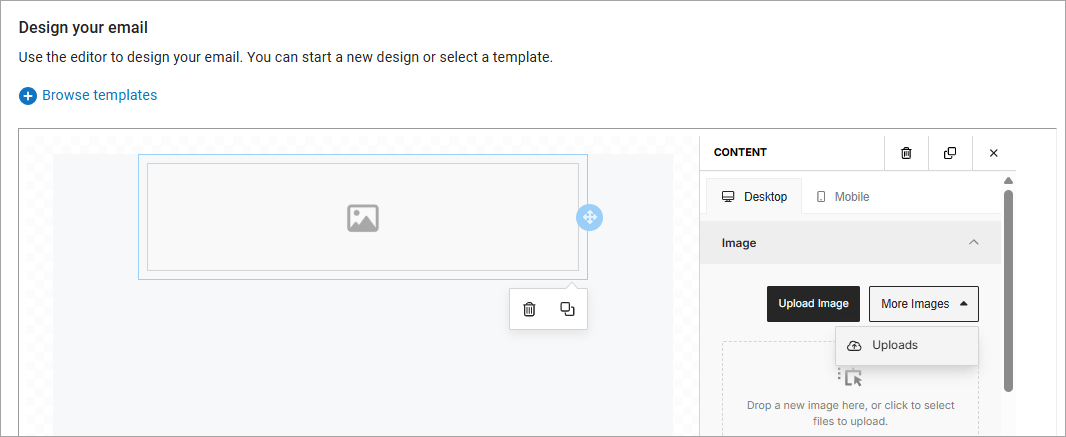Manage Email Campaign Images
You can add and delete images from an image library list. The image library list is available to all email campaign templates. This way, you can ensure all users have a shared library of approved images for their emails.
Add a new image
To add an image to the image library list:
- From the left navigation bar, select Learning > Email Campaigns. The Email Campaigns page displays.
- Select Create Email Campaign.
- Complete Step 1: Describe your campaign.
- Within Step 2: Design your email, add an image -type content item to your design in the left pane.
- When the image is active in the left pane, from the right pane, select More images > Uploads.
- Select Upload image, then navigate to your image file, or drag images into the area. Images must not be larger than 10 MB.
- After an image is uploaded, you can select it and add it to your email campaign design.
- Save the template to retain the new image in the library.
Delete an image
To delete an image from the library list:
- From the left navigation bar, select Learning > Email Campaigns. The Email Campaigns page displays.
- Select Create Email Campaign.
- Complete Step 1: Describe your campaign.
- Within Step 2: Design your email, add an image-type content item to your design in the left pane.
- When the image is active in the left pane, from the right pane, select More images > Uploads.
- Locate the image you want to remove from the library.
- Select the more action, three dot menu, then Delete. The image is removed from the library list. Email campaigns and templates that currently use the image retain the image. Users won't be able to select the image from the list in the future.
- Save the template to retain the new image in the library.