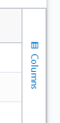Bootcamp and Leadercamp Report
The Bootcamp and Leadercamp report provides metrics on learner engagement with Skillsoft bootcamps and leadercamps. Percipio may take up to 24 hours to include relevant activity in this report. You can see at the top of the report when the data was last updated.
You can filter data by date range, audience, individual user, or title. This report helps you answer questions such as:
- What bootcamps and leadercamps are most popular?
- What learners are accessing the bootcamps and leadercamps?
- Are learners completing the bootcamps and leadercamps?
- How much time have learners spent on bootcamps and leadercamps?
- How often do they access bootcamps and leadercamps?
Access the report
To access the Bootcamp and Leadercamp report, from the Analytics menu, select View all reports, then select Bootcamp and Leadercamp.
Report best practices
To make the most out of this report, we recommend the following:
-
 Set global filters
Set global filters
To see just the data you need, Percipio allows you to specify global filters for this report.
The global filters you set apply to all data presented on the page. If your filters are too broad, allowing for an excessive amount of data, the report may stall. If this happens, adjust your filters and rerun. This may occur, for example, if your date range is too large or you choose to include all videos. To use global filters:
- Change the default filters by selecting an option from each filter you require.
- Select Run report. The report loads to match your filters.
- If needed, reset both global filters and any filters made to columns by selecting Clear all filters. To reset the full report back to its original state, select Reset to default.
 Available global filters
Available global filters
- Date filters: The Date filters apply to the DURATION, FIRST ACCESS, LAST ACCESS, and TOTAL ACCESSES columns.
- Date Range Presets: A drop-down list of date ranges that filters the data to the selected range. Select Custom to enter specific dates.
- Start: Instead of using a Date Range preset, use this to specify a start date. When you enter a Start date, the Date Range Presets filter changes to Custom.
- End: Instead of using a Date Range preset, use this to specify an end date. When you enter an End date, the Date Range Presets filter changes to Custom.
 Example
A user accesses a course on September 1 and September 15. They accesses it again on October 1, when they complete the course. They access it once more on October 15 to review it.
Example
A user accesses a course on September 1 and September 15. They accesses it again on October 1, when they complete the course. They access it once more on October 15 to review it.
The activity for this user, with Start set as September 1 and End set as October 15, would look like this:
FIRST ACCESS: September 1
LAST ACCESS: October 15
TOTAL ACCESSES: 4
COMPLETED DATE: October 1
STATUS: Completed- AUDIENCE: Predefined group of users. Enter the name of an audience and then select it from the list. You can display the data for multiple audiences at the same time by entering more than one audience name.
- User: Individual with a Percipio user account. Enter a user's name to filter the report to include that user. You can display data for up to 10 users at the same time by typing in more than one user name.
- Content titles:By default all bootcamps and leadercamps show in the report. To narrow the number of titles shown, select the down arrow and then select the specific bootcamps and leadercamps you want.
- Language: Select only one option from the drop-down list. All Languages is set by default.
- Include inactive users: Select this box if you want to show inactive users in your report, otherwise the report only shows active users.
- Select to update your report.
-
 Create and save your data view
Create and save your data view
After applying global filters, the table loads with a default set of columns presented in a default order. To use your data in a way that makes the most sense to you, you can organize the columns in the table by sorting, filtering, changing the order, and choosing which ones to display. You can also pin columns and group by them.
To create and save your own view of the Bootcamp and Leadercamp report:
-
 Organize the columns to present the data in the way that makes the most sense
Organize the columns to present the data in the way that makes the most sense
The following options are available to organize the columns in the report:
Column Action How to Use Sort From within the column heading, select the arrow button  to toggle between ascending and descending.
to toggle between ascending and descending.Filter To filter a column for select data, from within the column heading:
- Select the more options button
 , then select the filter button
, then select the filter button  .
. - Choose how you want to filter. Options will vary depending on the data contained in that column. You may see: equal, greater than, less than, not equal, contains, does not contain, starts with, ends with, or in range.
- Enter a value in the space provided. This field is case sensitive. For example if you select contains and enter akara,Percipio does not find a match with and item containing Akara.
- If available, you can add more filters using the inclusion of AND or OR. If you select AND, data must meet both conditions to display. If you select OR, data must meet at least one condition to display.
- The filter is applied immediately. Select anywhere outside the filter to close the filter box.
If a column is filtered, the filter icon shows in the column header.
Pin (Anchor)
To pin or anchor a column so that it does not scroll left or right off the page:
- From within the column heading, select the more options button
 .
. - Make sure the more options tab is highlighted and select Pin.
- Choose Pin left or Pin right. If you select Pin left, the column is moved to the far left. If you select Pin right, the column is moved to the far right.
- To remove the pin and reposition the column back to its original location, select No pin.
Autosize If you want to ensure you can read the longest value within a column, you can autosize it. You can do one column at a time or all of them at once.
- From within the column heading, select the more options button
 .
. - Make sure the more options tab is highlighted and select Autosize this column or Autosize all columns.
Group Sometimes it is helpful to see your data grouped in a particular way, for example, by user role or by status. You can create groups within groups for further segmentation.
There are two ways to group your data:
- From within the column heading:
- Select the more options button
 .
. - Make sure the more options tab is highlighted and select Group by [this column]
- To remove the grouping: select Ungroup by this column.
- Select the more options button
- From the right column expansion list:
- Locate the column in the list you want to group by.
- Select and hold the group icon
 .
. - Drag the column to Row Groups at the bottom.
- Select the X next to the Row Group to remove it.
Hide/Show To only show the data relevant to your needs, you can select which columns display.
From the right :
- Locate the column in the list you want to show or hide.
- To show a column, make sure you check the box. To hide a column, uncheck the box.
Reorder To change the display order of the columns, you can click and drag a column heading left or right to reposition it within the table. - Select the more options button
- To save this exact view of the report for future use, select Save as new template.
- Enter a Template name for this report. The saved report displays under the User reports section on the View All Reports page.
-
- You can select to Download report at this point so you can share with others in your organization.
- You have the option to do any of the following with a saved custom report template:
- View downloaded reports: If you chose to download the report, it shows on the Report downloads tab.
- Share your report: If you downloaded your report, you can share it with others in your organization
- Create/edit a report schedule: If you want the report to run regularly, set up a schedule.
- Share/unshare your template: Let others in your organization use your report as their own.
- Edit your template name: Change the name of your template if need be.
- Edit your custom report: Make changes and save them for future.
- Delete your custom report: If you no longer need your custom report, you can delete it.
Available Columns
Columns displayed by default
The following columns are displayed by default in the Bootcamp and Leadercamp report:
- USER ID: The value entered in the User ID field. It is used to identify a user inside Percipio.
- FIRST NAME: The value entered in the First name user attribute. Usually the user's first name.
- LAST NAME: The value entered in the Last name user attribute. Usually the user's last name.
- CONTENT TITLE: The title of the asset.
- CLASS TITLE: The title of the class. This may be the same as the content tile with differentiating text at the end.
- SESSION DATE TIME: A session is the dates and times of a single class. If a single class runs for multiple days and times, you will see a separate row for each date and time that the class takes place and for which there is learner activity.
- ESTIMATED DURATION (HOURS): Total estimated amount of time it takes a learner to complete the specified content. For online courses this only includes the video playback time. Time is listed as fraction of hours. Something that takes 90 minutes to complete is listed as 1.50 and something that takes 15 minutes is listed as 0.25.
- SESSION DURATION (HOURS): Total amount of time it takes to complete the session specified in the Session Date Time column. Something that takes 90 minutes to complete is listed as 1.50 and something that takes 15 minutes is listed as 0.25.
- NUMBER OF CLASS SESSIONS: The total number of sessions that the class specified in Class title has associated with it.
- SESSION STATUS: The status of the session. Values included Started, Completed, Not started, Registered, Pending approval, Canceled, Denied, and Wait listed. If a learner has not launched a session, they do not show on this report.
- COURSE STATUS: The status of the live course. The status is not impacted by the Date filters. For all content items you could see Started or Completed because learners who have not started do not show on this report.
- COURSE COMPLETED DATE: The date the user completed the content. This date is not impacted by the Date Range Presets filter. You may see completion dates outside your Date filters if there was any type of asset activity within the selected date range. The time stamp of t00:00:00Z is expected. For scheduled content this could be the last date of the last class or the date the admin entered the completion and scores.
- SESSION PERCENT:The percent of the total time of the session that a learner has progressed through as of the date the report is run.
- LEARNING HOURS (HOURS): The total number of hours a learner spent in content learning. If the item is a Skillsoft course, the total includes time spent watching videos while in the course (not the time spent on the same videos if launched in video-only mode) and working on knowledge checks within the course. If you see learners with a completed status and with 0 duration, the learner only took the test and did not watch any of the content. Time is listed as fraction of hours. Something that takes 90 minutes to complete is listed as 1.50 and something that takes 15 minutes is listed as 0.25.
- TOTAL ACCESSES: The total number of times within the filtered date range that the item was accessed. For example, if a learner launches the same course 3 times within the specified date range, the total accesses is 3.
- FIRST ACCESS DATE: The first date within the filtered date range that the learner accessed the content. If the learner accessed the content on multiple occasions, this date may change based on the date range filters you specify.
- LAST ACCESS DATE: The last date within the filtered date range that the user accessed the content.
Other columns available
The following columns are also available in the Bootcamp and Leadercamp report:
- USER UUID: This is a universally unique identifier that is automatically assigned by the system for each account.
- LOGIN NAME: The value entered in the Login name attribute for the user.
- EMAIL ADDRESS: The value entered in the Email address user attribute; the user's email address.
- USER STATUS: The status of the user in Percipio. Valid values are active or inactive.
- AUDIENCE: The audience(s) in which users are a member.
- CONTENT UUID: This is an internal Percipio code used with third-party learner management systems.
- CONTENT ID: Unique identifier for the Skillsoft content item.
- ASSET TYPE: Only Skillsoft Scheduled Content is displayed in the Bootcamp and Leadercamp report.
- CONTENT TYPE: Skillsoft Live Courses are the only Content Type included in the Bootcamp & Leadercamp report.
- SESSION UUID: A system-generated code used to distinguish one session from another.
- SESSION TITLE: The title of the session. This may be the same as the class tile with differentiating text at the end.
- ESTIMATED DURATION (HHMMSS): Total estimated amount of time it takes a learner to complete the specified content. Time is listed in (00h00m00s) format.
- ESTIMATED DURATION (SECONDS): Total estimated amount of time it takes a learner to complete the specified content. Time is listed in total seconds.
- SESSION DURATION HHMMSS: Total amount of time it takes a learner to complete the session. Time is listed in (00h00m00s) format.
- SESSION DURATION SECONDS: Total amount of time it takes a learner to complete the session. Time is listed in total seconds.
- LEARNING HOURS (HHMMSS): The total number of hours a learner spent learning in this content item. If the item is a Skillsoft course, the total includes time spent watching videos while in the course (not the time spent on the same videos if launched in video-only mode) and working on knowledge checks within the course. If you see learners with a completed status and with 0 duration, the learner only took the test and did not watch any of the content. Time is listed in (00h00m00s) format.
- LEARNING HOURS (SECONDS): The total number of hours a learner spent in content learning. If the item is a Skillsoft course, the total includes time spent watching videos while in the course (not the time spent on the same videos if launched in video-only mode) and working on knowledge checks within the course. If you see learners with a completed status and with 0 duration, the learner only took the test and did not watch any of the content. Time is listed in total seconds.
- User Attributes (varies): These fields are defined by (and are unique to) your organization. For more information, see User Attributes. If you are using an attribute type of Percipio User, the value in the field can be either first and last name, email address, login ID, or external user ID. The value that appears depends on what has been specified for the individual user.