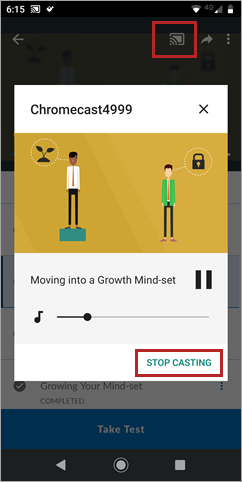Using Chromecast
With Chromecast, learners can cast a course or video from their Percipio mobile app to any Chromecast supported Smart TV.
Note: Chromecast is not available for Chinese mobile app users as Google services are not supported in China.
Prerequisites
To use Chromecast with the mobile app, you need:
- Percipio mobile app – version 1.9.7 or higher
- External Chromecast device or Smart TV with Chromecast support
- Chromecast device and Percipio mobile app should be connected to the same Wifi network
Start using Chromecast
-
Launch any course or video in the mobile app.
-
Select the Chromecast icon.
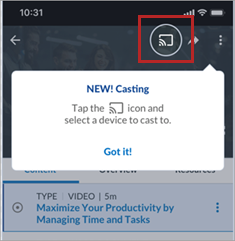
-
From the list of available Chromecast devices, select the device to use. When casting is active, the video will stop playing in the app and start playing on the Casting device. Learners can control the video using the player controls available in the app.
Note: Knowledge checks, or other resources (like Word, HTML files) that are part of the course will be skipped. Learners cannot interact with them when casting is active, & they will appear disabled in the course playlist.
Stop using Chromecast
When you are done viewing the course or video:- On your mobile device, select the Chromecast icon.
- Tap Stop Casting. The course or video is no longer displayed on the Chromecast device.