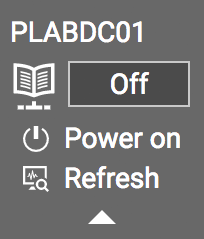Device Controls
The device icon on the Lab Toolbar allows you to interact with the lab device as follows:
Powered off
When a device is in the powered off state, you can power on the device by clicking Power On. The Refresh option will check the state of the device and update the icon color if necessary. The Device control options appear when you hover over the device with your mouse.
Powered on
Device type behavior
There are three different types of devices and for each device, the buttons can have different results:
| Button | Standard | Enhanced | Enhanced Persistent |
|---|---|---|---|
| device icon | Sets focus to the device in the Device Pane window. | ||
| Power off | Sends a shutdown signal to the device (device progress is lost). | Sends a shutdown signal to the device (device progress is saved whilst in the lab). | Sends a shutdown signal to the device (device progress is saved regardless of log out or lab change). |
| Suspend | Sends the device into an effective Standby state (device progress saved only whilst in the lab). | Sends the device into an effective Standby state (device progress is saved regardless of log out or lab change). | |
| Reboot | Sends a reboot signal to the device (device progress saved only whilst in the lab). | Send a reboot signal to the device (device progress is saved regardless of log out or lab change). | |
| Reset | Resets the device (device progress is lost). | Resets the device to the state you originally logged into the Lab (device progress made within the current login session is lost). | |
| Refresh | Refreshes the connection and state of the device. | ||
| Script | Emails the Cisco configuration script to the configured user email address. | ||