Map user attributes in Percipio
During the Percipio SAML login process, you can pass additional profile or attribute data for the user, and that data is updated within Percipio. Percipio can accommodate up to 30 unique user attributes. Your IdP attributes are not available for mapping to Percipio attributes until your IdP attributes are first added to the Percipio SAML configuration, as described in step 12 in the previous procedure.
The attribute values are case-sensitive so it is important to confirm the exact attribute name from your IdP SAML assertion and with your Skillsoft Percipio account team.
| Attributes | Description |
|---|---|
| User ID |
Unique Identifier - Required We strongly recommend that you select a SAML User/Name ID from the user's profile that is static and will never change, such as an employee number. By selecting a static SAML User/Name ID, you ensure a smooth and more reliable integration experience. For example, if you choose an email address which can be updated for name changes, you may see complications in the authentication process or even potential account duplication. |
| First Name | Optional - Recommended |
| Last Name | Optional - Recommended |
| Email Address | Optional - Recommended |
To map attributes in Percipio
-
Navigate to Settings > System Integration.
-
On the System Integration page, select Single Sign-on (SAML SSO) > Configure Single Sign-on.
-
In the Configuration section on the Single Sign-on (SAML SSO) page, custom attributes can be added under the Attributes list.
-
After the your attributes are added, they become available for selection in the drop-down menu in the Percipio attribute section.
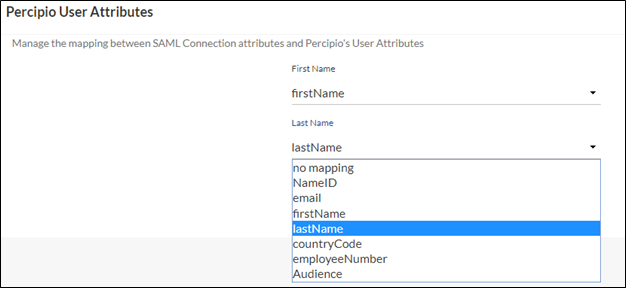 Note: If you need to modify the attribute name, do not overwrite the existing attribute entry. You must create a new attribute entry, save the connection, and then realign the Percipio standard/custom attribute mapping.
Note: If you need to modify the attribute name, do not overwrite the existing attribute entry. You must create a new attribute entry, save the connection, and then realign the Percipio standard/custom attribute mapping.If you intend to pass dynamic values for your custom Percipio attributes, you must ensure that the “Authorize direct creation of new values” box is checked for that attribute in Percipio. If this box is not checked, and the attribute value being passed does not match the listed values, the attribute value does not be update in Percipio.
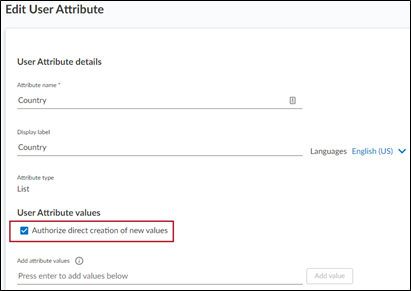
For more information on user attributes, see User Attributes.