When a user adds an asset to the Development Plan folder, the folder is in a Pending state. The user can then click Request Approval to send the folder contents to the Approval Manager for review and approval or denial.
To review, approve or deny a Development Plan request
The Approval Manager page displays:
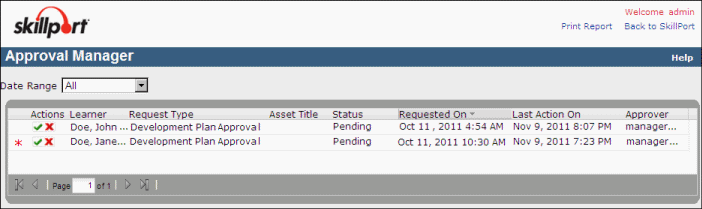
Note: Once you approve or deny a Development Plan, it cannot be undone. Be sure you select the correct request prior to continuing.
A dialog box displays that includes information about the selected request.
Note: If a learner's note exceeds the space restraints in a window, an ellipsis (...) appears at the end of the viewable text. To see the learner's note in its entirety, hover your mouse over the ellipsis and the full text appears in a pop-up window.
The status of the request displays on the Approval Manager page as either Approved or Denied. If you did not approve or deny the request, the status displays as Pending.