To browse the Catalog
The Library page displays.
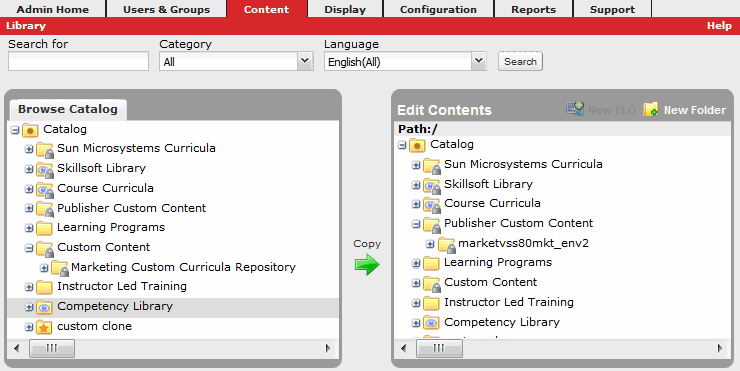
Use the left pane to browse the Catalog in its current state or to browse the results of a search.
Use the right pane to edit the contents of a folder. You can add or remove learning assets; create, edit, remove, or reorganize the contents of a folder; or create, edit, or delete an external learning object (ELO).
Note: Folders whose contents cannot be modified are shown with a locked icon (![]() ).
).