Saving a report allows you to view the results at a later date without the need to re-run the report.
To save a report
You can also save the result from the Edit Template window.
The Save Result dialog displays with a Properties tab and an Email tab.
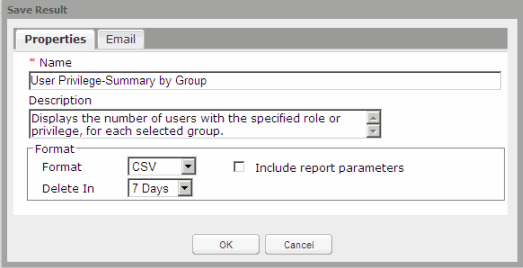
Note: Saving a report in the Excel format with Include report parameters checked causes columns to merge and the output is difficult to read.
Note: If you are saving the results from the Edit Template window, the template changes will not be saved. You must save the template first in order to maintain the changes.