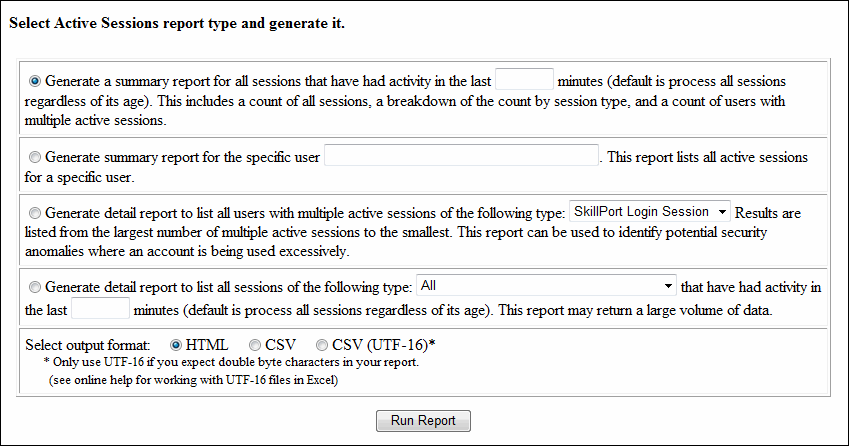Run Active Sessions Report
There are several diagnostic reports you can run to generate active session data. You can also output the report results in several formats.
To run the active sessions report
- Click Support > Diagnostics > Run Active Sessions Report on the navigation bar.
- Click Active Sessions Report.
The Active Sessions page displays in a new browser window.
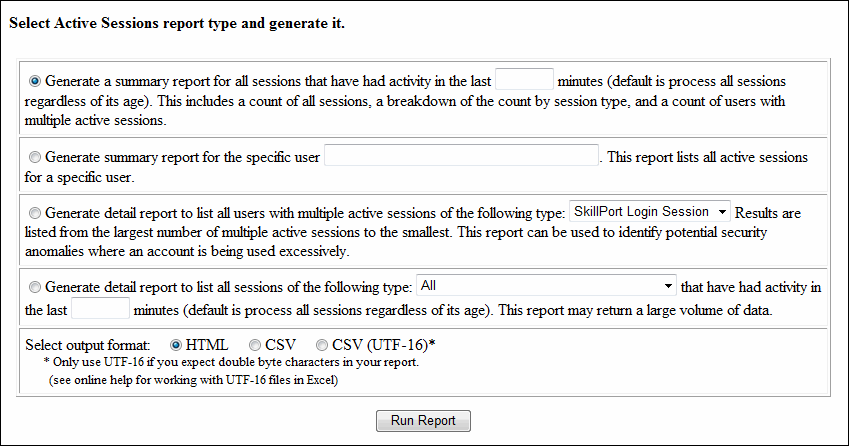
- For a summary report that includes all sessions that had activity in a specific time frame:
- Click Generate a summary report for all session that have had activity in the last {number} minutes.
- If desired, enter the number of minutes in the {number} text box. For example, for a report of all sessions with activity in the last hour, enter 60.
If you do not enter a value, a report is generated for all sessions by default.
- For a summary report only for a specific user:
- Click Generate summary report for the specific user.
- In the text box, enter the user ID.
- For a detail report listing all users with multiple active sessions:
- Click Generate detail report to list all users with multiple active sessions of the following type.
- Select the session type from the drop-down list.
- For a detail report listing all sessions of a specific type in a specific time frame:
- Click Generate detail report to list all sessions of the following type.
- Select the session type from the drop-down list.
- If desired, enter the number of minutes in the text box. For example, for all sessions with activity in the past hour, enter 60.
If you do not enter a value, a report is generated for all sessions by default.
- In Select output format, select how you want the report to be formatted. Valid values are HTML, CSV, and CSV (UTF-16). The default value is HTML.
- Click Run Report.