When you first access a course, the Course Overview page displays.
- View the Overview to read an introduction to the course. Overviews are a convenient way to quickly determine if a course is right for your learning needs.
- Tap Related to view a list of related content items. If none display, then there are no related content items associated with the course.
- Add the course to your My Favorites page by tapping +, selecting a set, and tapping Done. You can also tap
 and create a new set to add the course to. and create a new set to add the course to. - Tap Begin to start the course. The Table of Contents displays all course components inline with tests. Tap Begin Course to play the course from the beginning, or tap an individual lesson or test to launch it. If you've already launched the course, the Begin Course button is replaced by the Return to Bookmark button.
Status icons show topic completion status as either:
 Not Started Not Started Completed Completed
Courses can be played in portrait or landscape mode.
|
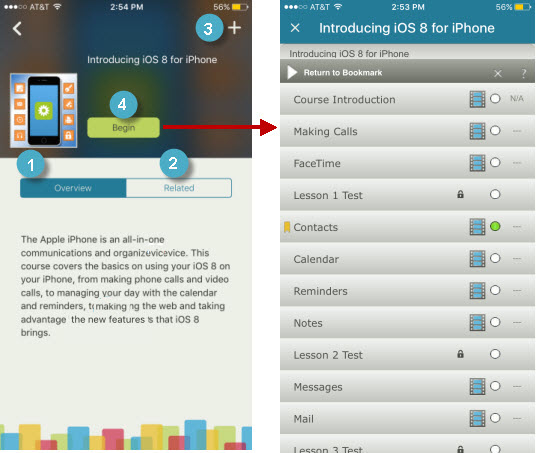
|