Revoke a Waiver
Use the Approval Manager to revoke an approved waiver from a learner.
To revoke a waiver from a learner
- Click My Approvals on the left navigation panel, or click Approval Manager in the upper-right corner of the page. The Approval Manager page displays, which lists all pending and completed approval requests.
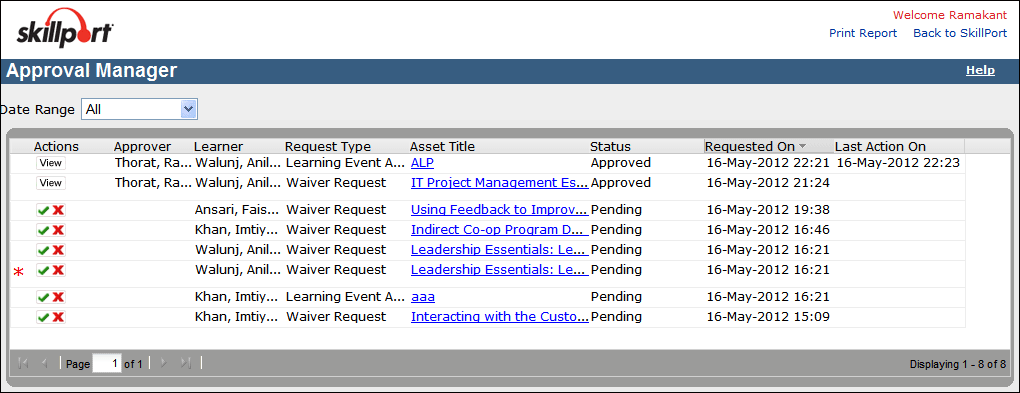
- If the list of approval requests is long, you can do any or all of the following to filter the data to include a smaller subset:
- For Date Range, specify the date range for which you want to view data: All, Last 30 Days, Last 90 Days, Last 12 Months, or a custom date range that you specify.
- Filter the list of requests to include only waivers, as shown in the following image.
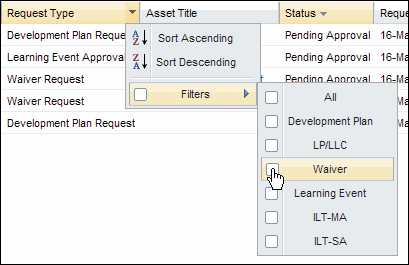
- Filter the list of requests to include only approved requests, as shown in the following image.
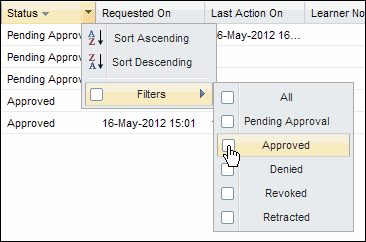
- Once you have located the approved waiver that you want to revoke, click the corresponding
 (Manage) icon. The Revoke Waiver dialog box appears.
(Manage) icon. The Revoke Waiver dialog box appears. - Review the waiver details.
- Enter a note regarding your reason for revocation, and click Revoke.
Last Updated:
1/3/2013 10:26:26 AM