Request a Waiver for an Asset
If you want to be exempt from completing a required or optional learning asset that has been added to your MY PLAN by an administrator, you can request a completion waiver for the asset.
With the exception of learning programs (as a whole), Live Learning courses, Instructor-Led Training (ILT) courses, and learning events, the system permits you to request a waiver for any asset for which it is possible for the system to determine completion. For example, you can request a completion waiver for a course or test prep. For a complete list of assets for which the system can determine completion, see the SkillPort Administrator Help.
If an asset is a recurring asset, that is, you must repeat it at specified intervals, you can request a waiver each time that you must complete the asset.
Once a waiver has been approved for an asset, the asset has a status of Waived in your MY PROGRESS.
To request a completion waiver for an asset
- Click MY PLAN on the navigation panel on the left.
- Navigate to the asset for which you want to request a waiver.
- Hover your mouse over the title, and click the Show Details link that appears.
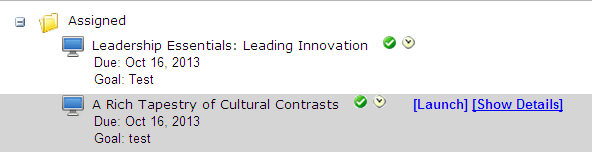
The details of the asset display below the title.
- Click
 (Waiver Request).
(Waiver Request).The Waiver Request dialog box appears, as shown in the following example.
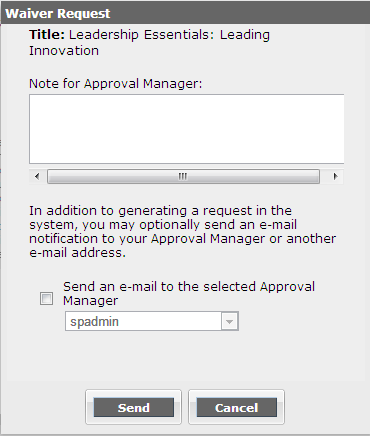
- Do one of the following:
- If you do not want to send a notification email about the waiver request to an approval manager, enter a note regarding the request, and click Send. The note will be shown to all users who can approve your request in their list of pending requests in SkillPort.
- If you want to send a notification email about the waiver request to a specific approval manager, enter a note. Then select the approval manager from the drop-down list provided, or enter and re-enter (to confirm) the email address of an individual. Click Send.
The waiver request is submitted. If you also opted to send a notification email, it is sent to the recipient you specified.