Request Approval of a Development Plan
If you add or remove a learning asset from your Development Plan folder, you can submit it for approval by a manager. Once you do so, the status of the folder changes to Pending, and you cannot make any changes to it.
To request approval of a development plan
- Click MY PLAN on the navigation panel on the left.
- Move your mouse over the Development Plan folder, and click the Request Approval link that appears.
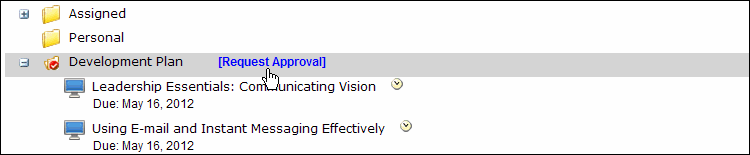
The Development Plan Approval Request dialog box appears.
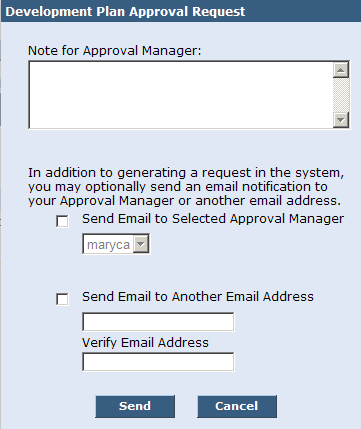
- Do one of the following:
- If you do not want to send a notification email about the approval request to an approval manager, enter a note regarding the request, and click Send. The note will be shown to all users who can approve your request in their list of pending requests in SkillPort.
- If you want to send a notification email about the approval request to a specific approval manager, enter a note. Then select the approval manager from the drop-down list provided, or enter and re-enter (to confirm) the email address of an individual. Click Send.
- Click OK in the confirmation dialog.
The approval request is submitted. If you also opted to send a notification email, it is sent to the recipient you specified.
Last Updated:
1/3/2013 10:24:19 AM