Approve or Deny a Development Plan
When a user adds an asset to the Development Plan folder, the folder is in a Pending state. The user can then click Request Approval to send the folder contents to the Approval Manager for review and approval or denial.
To review, approve or deny a Development Plan request
- Log in to Skillport.
- Click My Approvals on the left navigation panel, or click Approval Manager in the top right-hand corner. The Approval Manager screen appears:
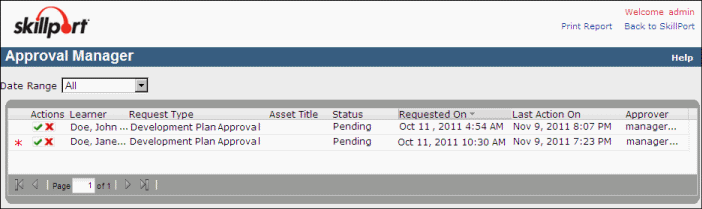
- Locate the Development Plan that you want to approve or deny.
Note: Once you have approved or denied a Development Plan, it cannot be undone. Make sure that you select the correct request PRIOR to continuing.
- Click
 . The Development Plan Request window appears.
. The Development Plan Request window appears. - If applicable, review the learner's note.
Note: If a learner's note exceeds the space restraints in a window, an ellipsis (...) appears at the end of the viewable text. To see the learner's note in its entirety, hover your mouse over the ellipsis and the full text appears in a pop-up window.
- If applicable, enter notes to the user.
- Do one of the following:
- Click Approve to approve the Development Plan.
- Click Deny to deny the Development Plan. The user must remove the asset(s) from the Development Plan.
- Click Cancel to close the Request window without approving or denying the Development Plan.
- To view any request in your Approval Manager screen, click the View button.
Note: Once a request has been approved, you can click
 to view the learner's Development Plan.
to view the learner's Development Plan.