Assign Categories to the Article
Categories allow the classification of your articles into groups and subgroups.
To add a new category from the Dashboard
- Click SkillPort Blog displayed on the SkillPort home page.
- Click Manage Blogs. This opens the Manage Blogs page.
- Click Manage this Blog found under the specific blog name.
The Category pane is found in the Add Post section and Edit Post section of the Dashboard.
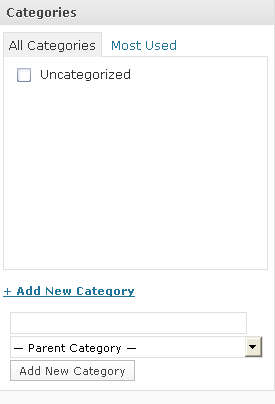
- Click the + Add New Category link.
- Enter the name of the category you wish to create in the text box available.
Note: To create a sub category, select a parent category to create the new category under this. This is optional.
- Click the Add New Category button. The new category is saved.
To assign existing categories to articles
- Click SkillPort Blog displayed on the SkillPort home page.
- Click Manage Blogs. This opens the Manage Blogs page.
- Click Manage this Blog found under the specific blog name.
The Category pane is found in the Add Post section and Edit Post section of the Dashboard.
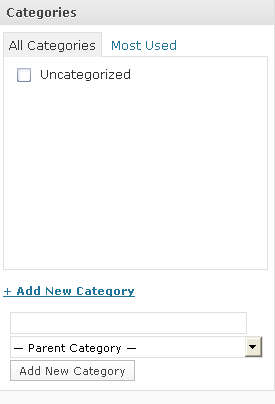
- Look through the category lists of the All Categories and Most Used tabs.
- Select the category you wish to add by selecting the relevant text box.
Note: You may add more than one category if required.
- Click Publish or Update.
When the article is published or updated, this category is added to the article.
Note: Some companies may have specific criteria for assigning categories. Check with your training administrator for more details.
Last Updated:
1/3/2013 10:28:30 AM