Add or Remove an Article from the Watchlist
You can add or remove an article from your watchlist to provide access to the article(s) easily.
Your watchlist is a display for tracking changes, which is similar to the Recent Changes link in the left navigation panel of a wiki. However, the watchlist only displays the changes made to the list of articles you are “watching”.
To access your watchlist, click the My Watchlist link at the top right corner of the article page. This displays the Watchlist page.
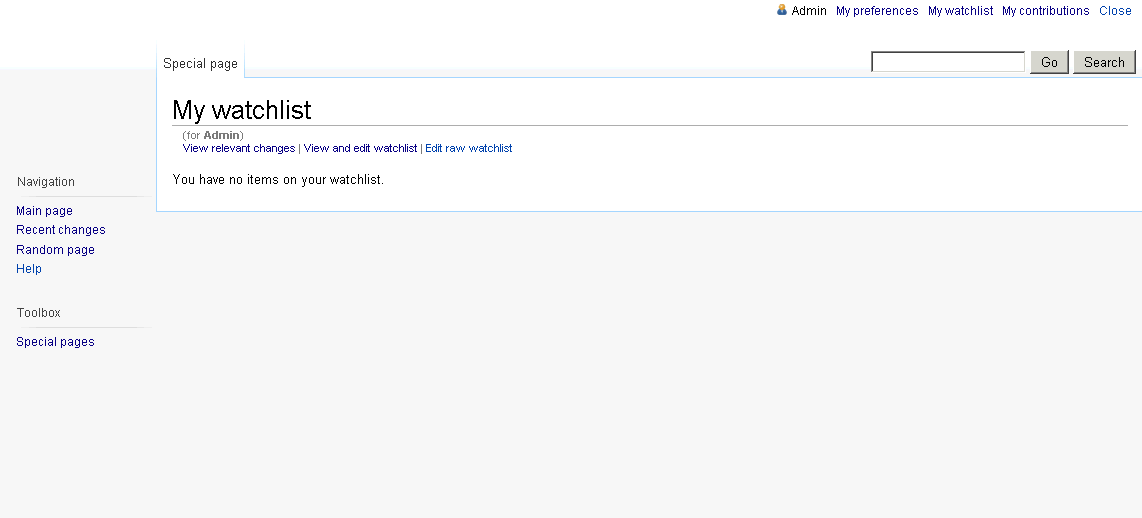
The articles will not be displayed by default, yet the number of articles in the watchlist will be indicated at the beginning of the Watchlist options section.
To display or modify the articles, you may select any of the following links based on the requirement:
- View relevant changes - displays only the list of articles which have recently been edited.
Articles in the watchlist are listed under related titles, along with the latest date in which the article was updated. Clicking the link of an article name launches the article.
Some of the article names may appear in bold, which indicates whether or not you have visited the page to view the change. You may also hide certain details of the articles listed, by selecting Hide link of the information you do not wish to display.
The types of updates that occurred to an article are indicated with certain letters that can be referenced using the key displayed below the watchlist options in the page.
- View and edit watchlist - displays the entire list of article titles you have added to your watchlist. You may remove the title of any of the articles by selecting the relevant check-box(es) and click Remove titles.
- Edit raw watchlist - displays the entire contents of the watchlist in plain text with one title per line, all of which can then be edited as required, and click Update watchlist.
This functionality also allows you to bulk-add or bulk-remove items from the watchlist, and to access the watchlist in order to copy it to other wikis or to share with other users.
To add an article to the watchlist
- Navigate to a desired article in a wiki page.
- Click the Watchlist icon located at the top right corner of the article page:
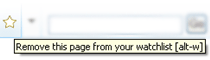
The following confirmation message appears above the article content in the Article tab, indicating that the article has been placed on your Watchlist:
“The page <Article name> has been added to your watchlist. Future changes to this page and its associated talk page will be listed there, and the page will appear bolded in the list of recent changes to make it easier to pick out.”
To remove an article from the watchlist
- Navigate to a wiki page and access the required article to be removed from the Watchlist.
- Click the Watchlist icon located at the top right corner of the article page:

The following confirmation message appears above the article content in the Article tab, indicating that the article has been removed from your Watchlist:
“The page <article name> has been removed from your watchlist.”