Request a Waiver for an Asset within a Learning Program
You can request waivers from assets within a learning program.
Note: Once a waiver has been approved for an asset, the asset has a status of Completed (![]() ) in your MY PROGRESS.
) in your MY PROGRESS.
To request a completion waiver for an asset within a learning programme
- Click MY PLAN on the navigation panel on the left.
- Navigate to the learning program containing the asset you want to waive.
- Hover your mouse over the title of the learning program, and click the Show Details link that appears. The asset details appear below the title.
- Hover your mouse over the title of the asset you wish to request the waiver for and click Request Waiver.
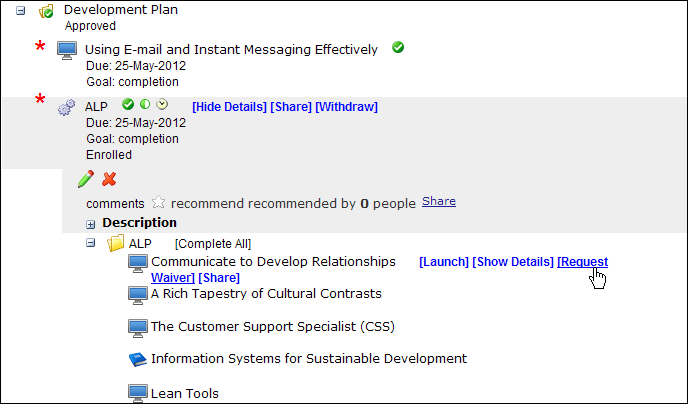
The Waiver Request dialog box appears:
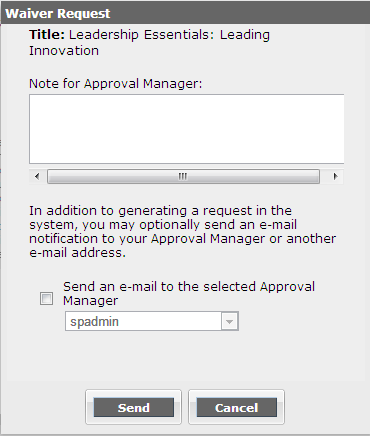
- Do one of the following:
- If you do not want to send a notification email about the waiver request to an approval manager:
- Enter a note regarding the request.
- Click Send. The note appears to all users who can approve your request in their list of pending requests in SkillPort and your waiver request is submitted.
- If you want to send a notification email about the waiver request to a specific approval manager:
- Enter a note.
- Select Send Email to Selected Approval Manager.
- Select the approval manager from the drop-down list provided.
- Click Send. The waiver request is submitted to the specified approval manager.
Note: If you did not select a specific approval manager, the note appears to all users who can approve your request in their list of pending requests in SkillPort (including any individual users assigned by an administrator to be your approval manager, as well as your company administrator and super administrator). If you selected a specific approval manager, an email informing that approval manager of your request is sent.
The email address of a super administrator or company administrator displays in the drop-down list only if that administrator is in your group hierarchy.