Print an Approval Requests Report
The Approval Requests report details all the Approval Requests assigned to you, and displays the following:
- Manager name
- Learner name
- Type of request
- Title of the asset
- Status of the request
- Requested date
- Last action of the request (for example, if it was approved or denied)
See an example of an  Approval Requests Report.
Approval Requests Report.
To generate and print an Approvals Request report
- Click Approval Manager at the top right. The Approval Manager page appears:
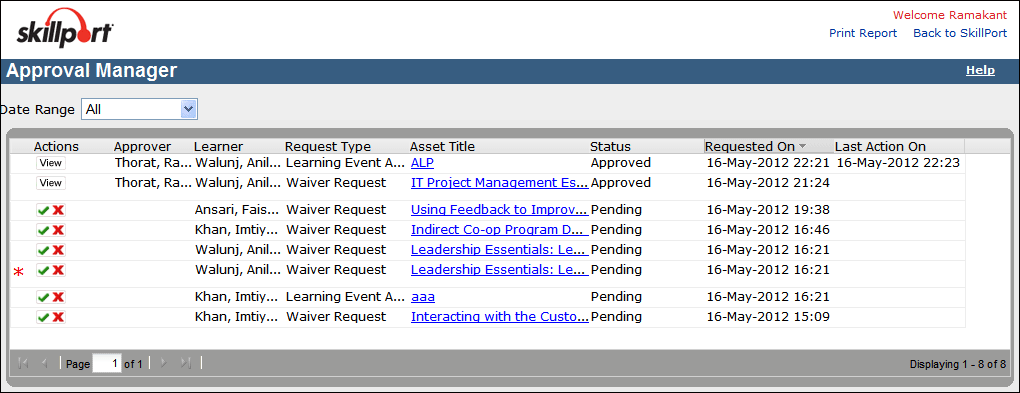
- Click Print Report. The Print Report dialog box appears.
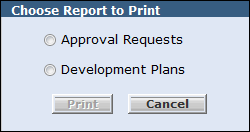
- Select
 Approval Requests.
Approval Requests. - Click Print. The report generates, and opens in a new window.
- Click File > Save As to save the report.
- Click Close this Window to close the window.
Note: If you click Close this Window and did not save the report, the report does not prompt you to save it.
Last Updated:
1/3/2013 10:26:29 AM
