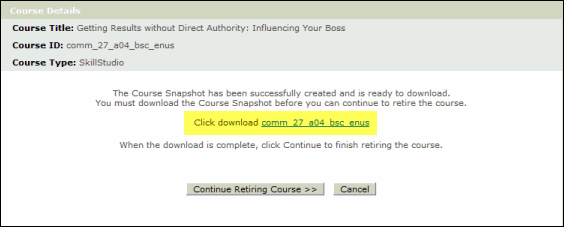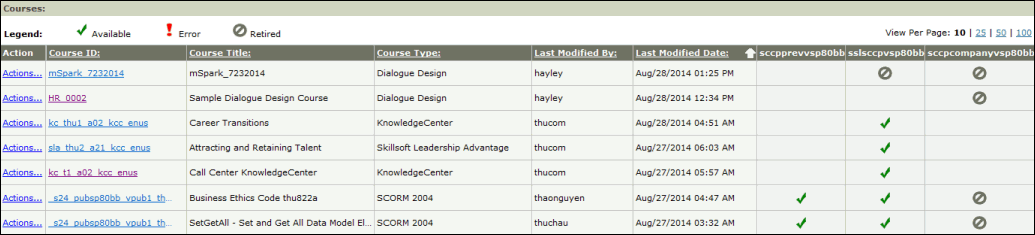Retire a Course
You can retire a course to free up disk space to publish new courses while maintaining the retired course's activity records.
As part of the retire process, you can have a snapshot of the course created and saved locally. This allows you to subsequently restore the course without having to perform a full re-publish. The course snapshot is created from the site where the course is being retired.
When a course is retired, it is also removed from the preview site (if enabled) when:
- there is only one production site, or
- the course is retired from the last production site that has the course available
 Watch the tutorial
Watch the tutorial
To retire a course
- On the Courses tab, click the Actions link beside the desired course, then click Retire.
- When the message displays asking if you are sure you want to proceed, click Next.
- Click Next in the message indicating the site from which the course will be retired.
- If the course is installed on more than one production site, you must select which site to retire the course from. You can retire the course from multiple sites; however, each site must be selected individually.
- When the message displays asking if you want to create a course snapshot, ensure Create a Course Snapshot is selected, then click Next.
- After the course snapshot is created, you must download the snapshot before continuing to retire the course.
- Click the hyperlink in the Course Details dialog box to download the snapshot.
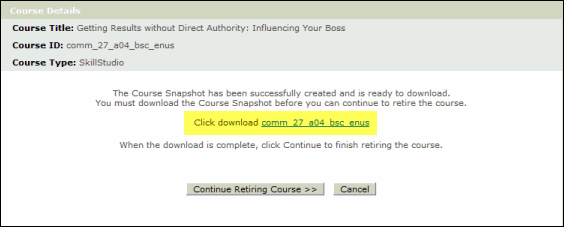
- In the File Download dialog box, click Save.
- In the Save As dialog box, browse to the location where you want to save the snapshot, then click Save.
- The snapshot is saved as <CourseID>.zip in the specified location.
- Click Continue Retiring Course.
- When the message displays that the course has been successfully retired, click Done.
- If the course is installed on more than one production site, click Retire Course from Another Site to repeat the steps for retiring the course from that site.
- The course displays on the Courses tab. The
 (Retired) icon displays in the corresponding production site column. If the course was also removed from the preview site (if enabled), that column displays as blank.
(Retired) icon displays in the corresponding production site column. If the course was also removed from the preview site (if enabled), that column displays as blank.
-
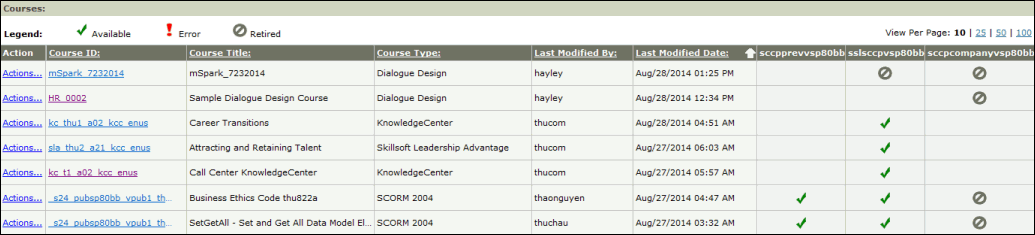
© 2017 Skillsoft Ireland Limited