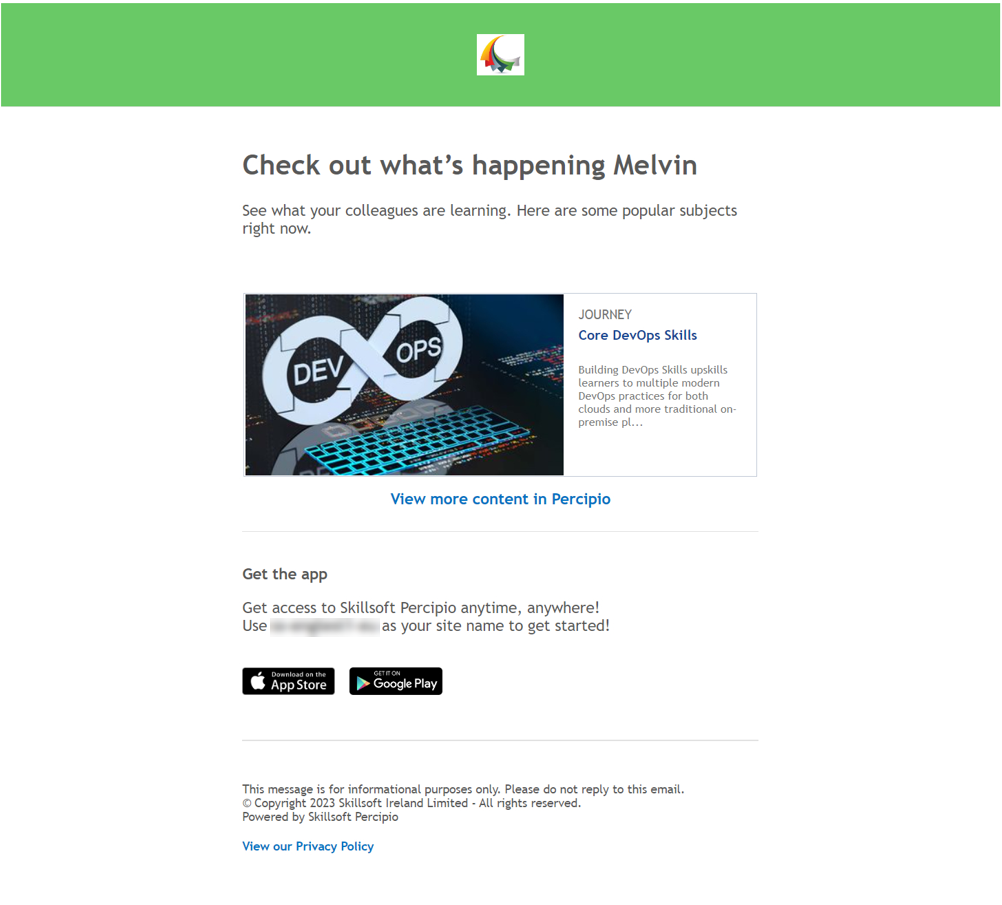Send Email Notifications for a Content Banner Promotion
To encourage learners to view the content within your promotion and engage with the learning, you have the option to
To send an email notification for a content banner promotion
- From the left navigation bar, select Learning > Content Promotions. The Content Promotions page displays with the CONTENT STRIPS tab open by default.
- Switch to the BANNERS tab.
- Locate the title of the promotion for which you wish to send an email, then from more actions
 , select Edit.
, select Edit. - Scroll to the bottom of the page and locate the Send promotional email section. Select the Send promotional email for this content promotion option.
- Customize your email as follows:
- Select Next, Notify users.
- Select a date to send your email. By default, the date defaults to the start date of your promotion. At any time throughout the duration of the promotion, you can choose to update and resend an email.
- You can use the default text, but we recommend that you customize your email message by entering a Subject line, Pre-header text, Header text, and Custom text. The text you specify in these fields is meant to get the user to open the email and follow the links. To further personalize your email message, you can choose to use two variables within any of the text fields, {First_name} and {Organization_name}.
Example using variable (placeholders)
In this example, the learner receiving the welcome email is Kezia Adler, and their company is Akara.
In the subject line field, this string:
{First_name}, access to your Percipio account from {Organization_name} is nearly complete!Produces this subject line in the email for Kezia:
Kezia, access to your Percipio account from Akara is nearly complete! - Select Refresh Preview to see how your message will look to users.
- When the email is as you want it, select Update promotion and send email. The email sends at 6:00 pm UTC on the date specified to all users in the target audience(s) for that promotion.