Content Strip Promotions
You can use content strips to highlight specific content items relevant to your learners, and target these promotions to specific groups of learners using audiences. There is no limit to the number of promotions you can create. You can configure to have up to five content strips display on the homepage. Learners see the most-recently created (or edited) strips they are entitled to view, based on their audience membership. Promotions can be targeted to all learners or to specific audiences.
To encourage learners to view the content within your promotion and engage with the learning, you have the option to
Example content strip promotion
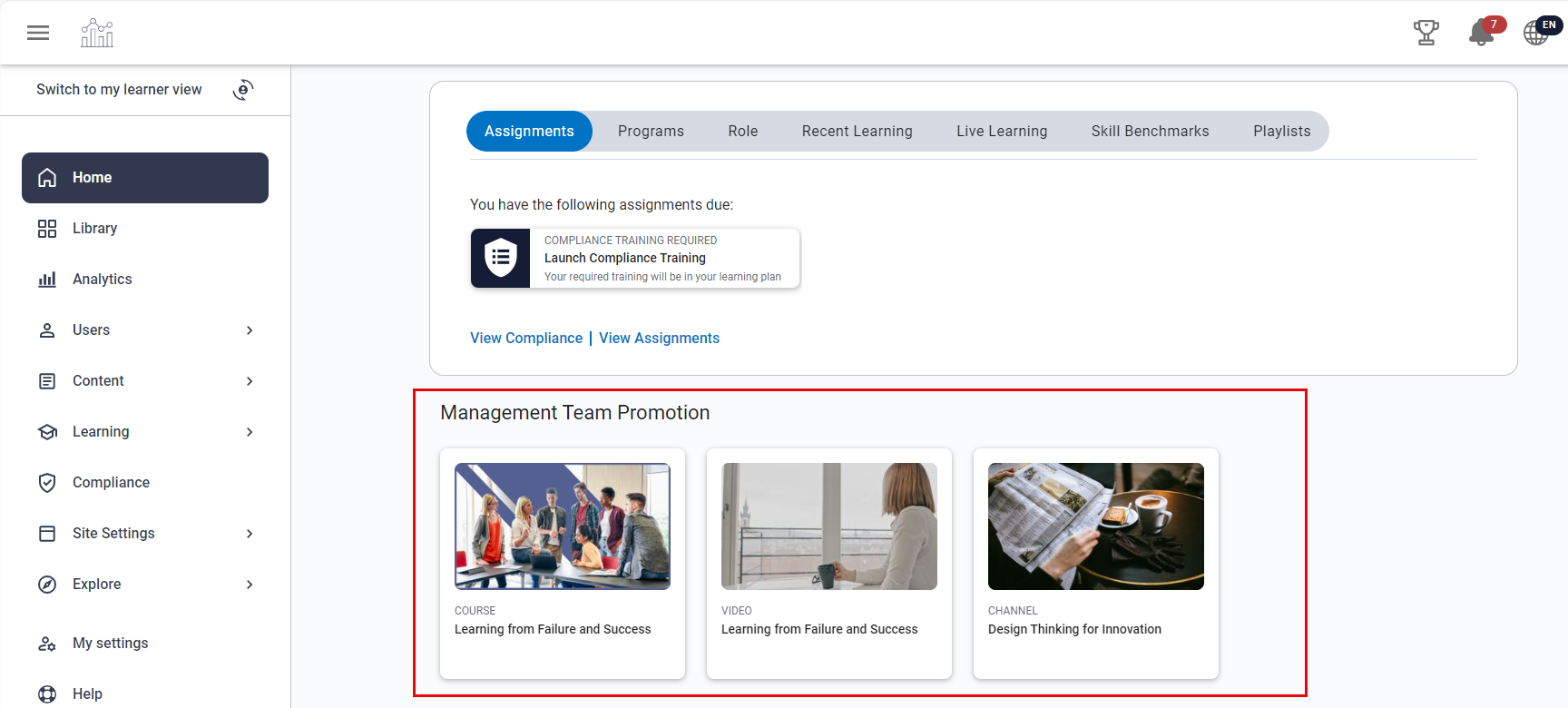
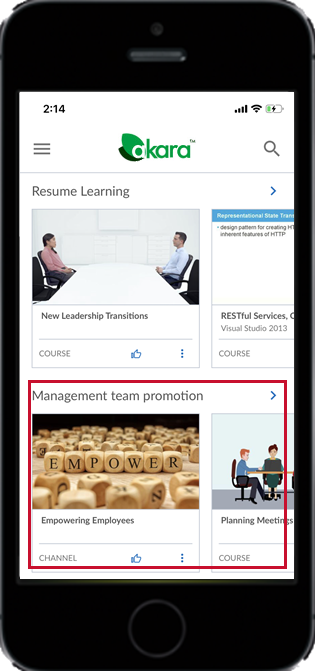
Assumptions for this example:
1. Your learners are already set up as users within Percipio.
2. Learners are already in an audience called Management Team.
3. The Management Team audience is associated with the license pool that contains the content you want to showcase.
For procedures to set up new users, see Create a New User or Bulk Import New Users. For procedures to set up an audience, see Create a New Audience.
Create the strip promotion. Select the content items, from 3 up to 15 items, and the Management Team audience. Choose the start date and an end date to avoid maintenance in the future. Place the items in the order they should display to learners.