Change your Percipio Password
You can change your Percipio password at any time. For instructions if you forget your password, see Forgotten Password. If you do not have a password, contact your Percipio Site Admin.
- Select My Settings from the left navigation bar, or select My Settings from the My Profile drop down.
- On the My Settings page, select Change password.
-
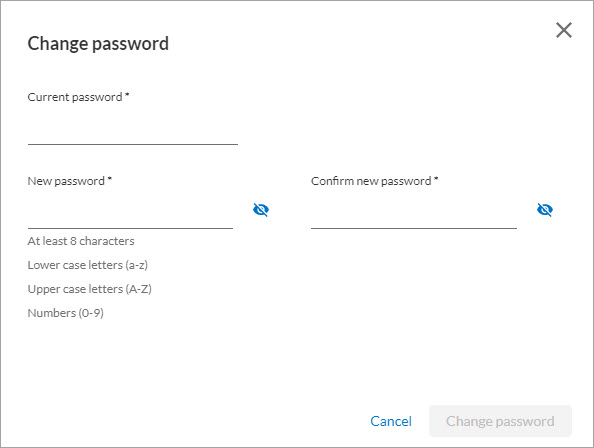
- In the Current password field, enter your existing password.
- Create your new password in the New Password field.
-
When you create a password, it must be at least 8 characters long and consist of 3 of the following 4 types of characters:
- Lower case letters (a-z)
- Upper case letters (A-Z)
- Numbers (0-9)
- Special characters (for example, !@#$%^&* )
- Enter the new password again in the Confirm new password field.
- Click Change password to save the change.