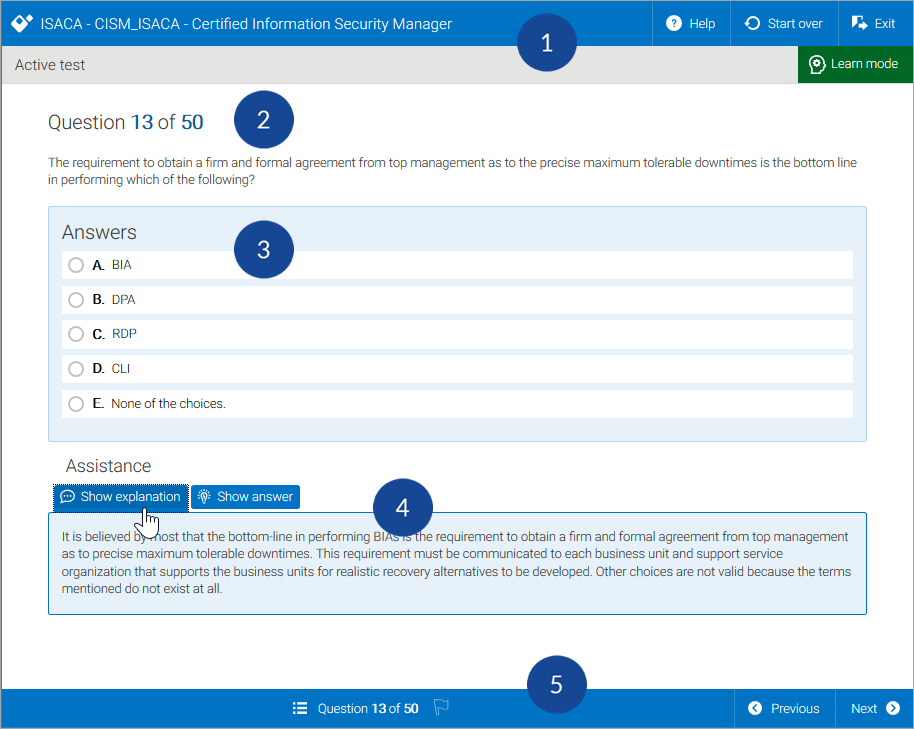Complete an Exam
You can complete a TestPrep exam in Learn and Exam modes. Learn mode offers additional assistance options to help you prepare for the exam.
- Title bar: This displays the title of the practice exam, Help, the option to start over, and the Exit button. You can also see that you are in Learn mode.
- Questions: You are given a minimum of 4 answers to choose from and, depending on the type of question, there could be more than one correct answer.
- Answers: There are two different types of answering formats within the TestPrep platform:
- Radio: Only one answer is correct.
- Check box: More than one answer could be correct.
- Assistance: These are only available to you in Learn mode, to provide information to assist you in answering the questions.
- Navigation bar: Click
 to open the Progress Summary. You can also flag a question for further review, and navigate through the exam using the Next and Previous buttons.
to open the Progress Summary. You can also flag a question for further review, and navigate through the exam using the Next and Previous buttons.
Progress Summary
Use the Progress Summary to navigate between exam questions and, when in Learn mode, see a brief overview of each question's status. The exam is also completed and finalized from this screen.
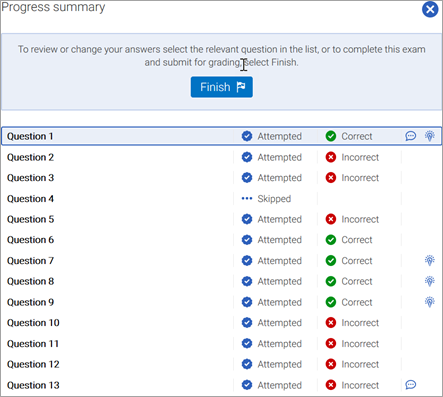
- Click any question to navigate directly to it.
- In Learn mode, your answer statuses display.
- Click anywhere off the Progress Summary to return to the exam.
- Click Finish to complete the exam. The Report page opens with your results, and you can then submit the exam.