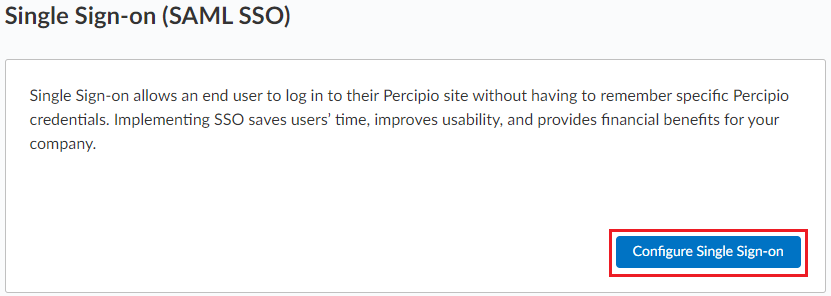Replace an Expiring Public Key
Your Identify Provider key may expire after a set amount of time. To ease the transition and prevent login disruption when you a public key is expiring and you have a new one, Skillsoft allows you to add a second or backup key.
To add a backup key:
- Log in to your Percipio site with your admin level account.
- From the home page click Settings > System Integration.
- On the System Integration page, select Single Sign-on (SAML SSO) > Configure Single Sign-on.
- From the Passport tabs, select the one whose key you want to update.
- Locate the Public Key box and switch to the Public Key (Backup) tab.
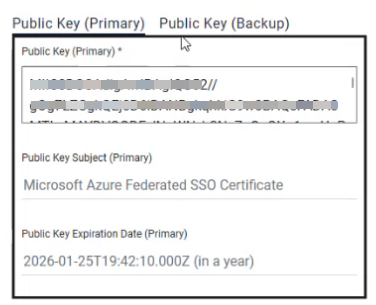
- Copy and paste your new public key in the Public Key (Backup) box. The subject and expiration date update automatically after you save.
- Select Save. As soon as you save your back up key, it becomes the primary key and your primary key becomes your back up key. Percipio will check both keys when logging someone in and continues to do so until you remove your expired keys. In this way, learners avoid login issues.