Edit Learning Plan Assignments
The Learning Plan Assignments page for an individual user includes a list of all current assignments for the selected user including direct assignments and those the user receives from audience assignments.
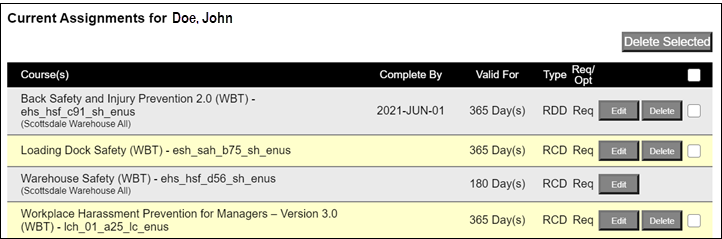
The Learning Plan Assignments page for an audience includes a only a list of direct assignments for the selected audience.
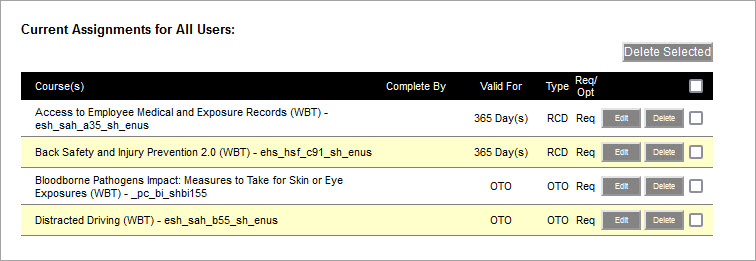
The Current Assignments list includes:
- The name of Course.
- The Complete By date if this is a recurring by due date assignment. Due dates and completion dates are in Eastern time.
- How long the course is Valid For, if a recurring course.
- The Type indicates whether the course recurs by due date (RDD) or completion date (RCD).
- Whether the course is required or optional.
- An Edit and/or Delete button.
Direct assignments are indicated in yellow or white.
Audience assignments that a user receives are indicated in gray. The name of the audience to which the course was assigned shows in parentheses under the course name. Before you edit an assignment, consider the following:
- Individual assignments always take precedence over audience assignments. Therefore, you can edit an individual assignment and make it less stringent than an audience assignment.
- When a user receives an assignment from an audience, the assignment appears on the individual's learning plan. You can edit the individual's assignment which creates a new assignment for the learner without editing the original audience assignment.
- For a recurring course, if you edit any field other than the due date, users who have not completed or started the course, automatically receive the edited assignment. Users who already completed the course do not have to retake the course to meet the new requirements. However, when the assignment becomes due again, they will receive the edited assignment.
- Editing assignment due dates can have unintended consequences. See Editing Assignment Due Dates for more information.
Edit an audience assignment
- Select Audiences > Learning Plan Assignments.
- Select Actions > Assign next to the desired audience.
- On the Learning Plan Assignments page, under Current Assignments for [audience], locate the desired assignment and click Edit.
- Edit the settings and click Done.
Edit an individual assignment
- Select Users > Learning Plan Assignments.
- Locate and click the user's name.
- On the Learning Plan Assignments page, under Current Assignments for [user], locate the desired assignment and click Edit.
- Edit the settings and click Done.
Delete an assignment
When deleting an assignment, consider the following:
-
You can delete any direct assignment made to an individual or audience.
-
If a user's assignment comes from an audience and you edit it to make a new, direct assignment, you can delete it, but the system will revert to the original assignment made at the audience level.
-
You cannot delete a user's assignment which comes from an audience.
-
If you delete an assignment after the learner has started the course, all progress is lost and not recoverable. However, if the learner completed the course before the assignment was deleted, the completion for that course remains in the learner's History.
-
If you delete a Learning Program assignment and the overall Learning Program is incomplete, the learner loses all progress for all courses within the Learning Program. This includes any courses inside the program the learner completed. The learner must complete the entire Learning Program in order to retain history for any completed courses.