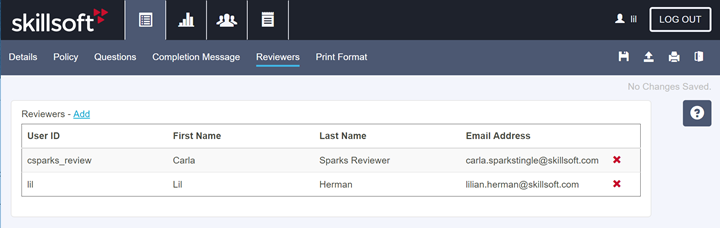Select Reviewers
The Reviewers tab only displays when you are creating a questionnaire.
Note: In order for administrators to be included in the list of available reviewers, they must first log into Compliance Administrator and access either Audiences > Certitude Review or Content > Review. Administrators who have not taken this step will not be available in the Add drop down list.
In the Reviewers tab, select the reviewers who monitor the questionnaire.
- Reviewers can read the responses that users submit for a questionnaire. If you want your reviewers to receive email notifications when users submit a questionnaire with variant answers, you can activate this setting on the Details page under Email Settings.
- Reviewers can comment on users' responses and the users can review these responses by launching the completed questionnaire. If you want your users to receive an email notification after reviewers add comments, activate this setting on the Details page under Email Settings.
- Reviewers can review and respond to any answers that were submitted for any version (historical or current) of that asset.
To add a reviewer to a questionnaire
- Click the Reviewers tab.
- Click Add.
- Select one or more reviewers from the list.
- To remove a reviewer from the list, click the red X next to the reviewer's name.