Preview the Course
Once the course is published to the Preview site, you'll receive an email with a link to the site and your login credentials.
To preview your course
- In the confirmation email, click the link to the preview site.
- Log in to the Preview site.
- Click the Learning Plan icon.
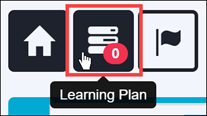
- Locate your course and click Info to view the course information.
- Click Launch and navigate through the course to verify there are no errors, and the course plays as expected.
- Play all videos.
- Take all quizzes and tests.
- Achieve a 100% score on all course tests.
- Make sure all completion requirements are enforced in order to pass tests and compete the course.
- Test all links within the course.
- Exit the course.
- Return to the In-Process Course Uploads (Staging Server) page.
- The Complete on Stage value for the course updates to Yes.
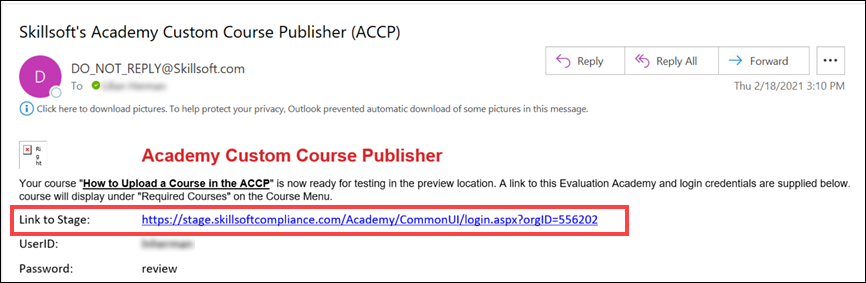
The Preview site login page displays.
The preview site opens.
The Learning Plan page displays.
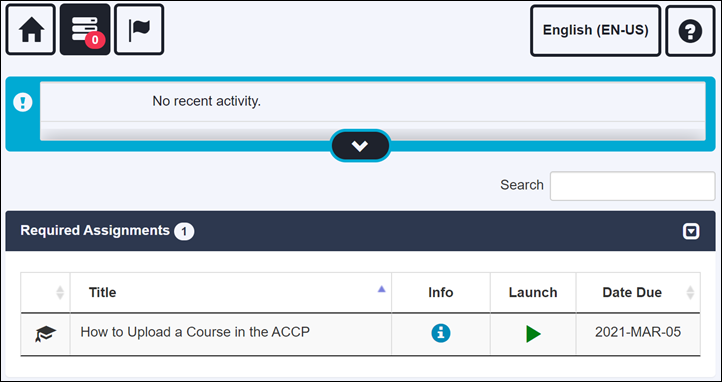

If no errors were found while reviewing the course and you are ready to publish it to the production server, see Upload a Course to Production.
If you need to make changes to the course before you upload it to the production server, see Resubmit a Course.