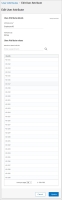String Attribute
Use the String attribute if the values you need to create are unique to each user (for example, an employee ID, a national insurance number, or a specific job title).
Using a String attribute (example)
You want to ensure that your employee IDs are captured as part of your users' data in Percipio.
To do this:
- Create a String attribute and name it Employee ID.
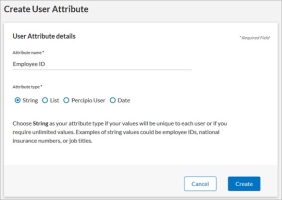
- Once created, the new Employee ID attribute displays on the User Attributes page, but without any values:
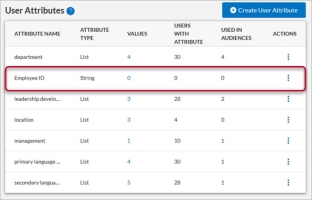
-
 Add an employee ID for an individual user.
Add an employee ID for an individual user.
- On the USERS > User List page, locate the user you want to edit.
- In the Actions column, click
 >
>  . The Edit User page displays.
. The Edit User page displays. - In the User attributes section, enter the user's employee ID in the Employee ID attribute field.
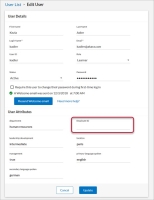
- The entered employee ID becomes a value for the Employee ID attribute.
- Click Update.
- The User Attributes page updates the Values column:
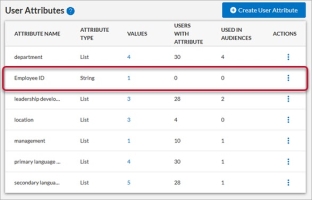
-
 Add an employee ID for multiple users at once.
Add an employee ID for multiple users at once.
- Download a CSV file of your current users.
- For each user, in the Employee ID user attribute column, enter the user's employee ID:

- Each entry becomes a value of the Employee ID attribute.
- Save and import your CSV file to Percipio.
- The User Attributes page updates the Values and Users with Attributes columns:
-
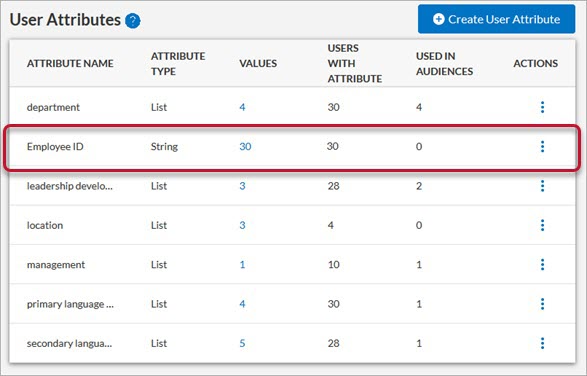
- Once you've added values to the attribute, on the User Attributes page, click the number in the Values column to view all entered values for the Employee ID String attribute.