Bulk Import Reports
Once you import or prevalidate a CSV file, a report generates with the details. Reports stay in the list for 7 days.
To access the bulk import reports
- From the Admin menu, click USERS > User Management. The User Management page displays.
- Select Import. The Import page displays.
The Most Recent Imports section displays on the Import page. Reports show on this list for 7 days.
Most recent reports list
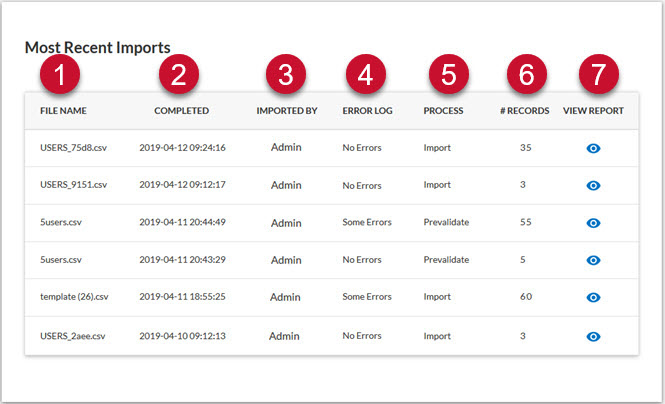
- File name: The CSV file name.
- Completed: The date and time stamp of the prevalidation or upload.
- Imported by: Name of the user who prevalidated or imported the file.
- Error log: Displays if the file has errors or not.
- Process: Displays the type of process: Prevalidate or Import.
- # Records: The total number of user records within the file. This is inclusive of both validated and invalidated records.
- View report: Click
 to view a detailed report of any errors found during the prevalidation or upload. This report includes information about the number of users that were processed and an explanation of any errors by indicating the row, the field, and an associated error message.
to view a detailed report of any errors found during the prevalidation or upload. This report includes information about the number of users that were processed and an explanation of any errors by indicating the row, the field, and an associated error message.
Note: The “row” as indicated in this report does not count the header (or first row) of your bulk import file. When you are comparing your CSV file to this error report, take this into consideration.