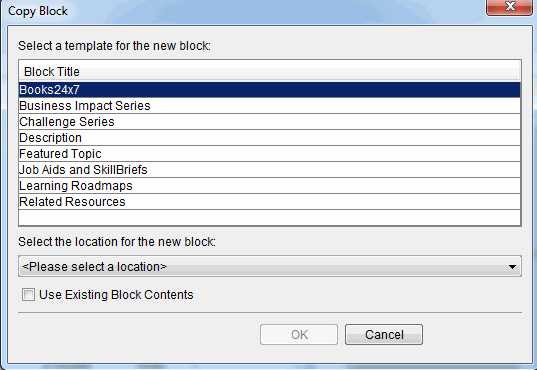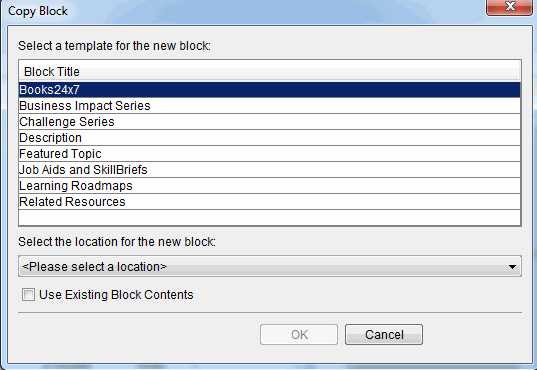Copy a Block
You can copy an existing block, either with or without the existing content. Almost all blocks can be copied, including blocks that are copies of blocks. Blocks can only be copied to the same page on which they already exist. You cannot copy a block from one page to another.
Copying a block is useful when you want to:
- Since many editable fields on stock blocks are disabled and cannot be modified, copying the block will enable all fields.
- Since copies of blocks (overlay blocks) can be copied, you can create a custom overlay block and use it as a template for several other blocks.
- Different block templates allow you to add different types of content. For example, some blocks include text and links, some only include links, and others include list items, and other are optimized for video. Select an existing block that has a structure that fits your new content.
To copy a block
- In the Outline pane, select the block you want to copy.
- Right click and select Copy Block from the context menu. The Copy Block dialog box displays. The block selected in the Outline pane should also be selected in the dialog.
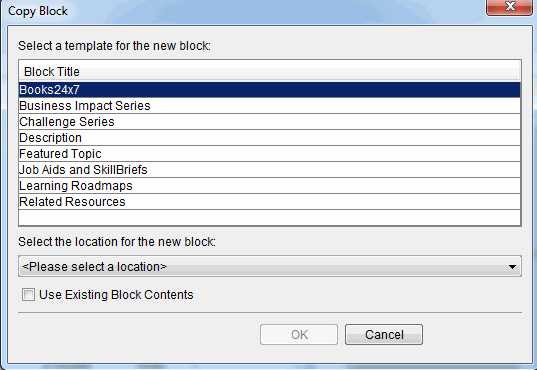
- Optionally, you can select a different template for the block.
- Select a location for the new block, using the drop down menu.
- Selecting a location in the drop down menu highlights it in the Quick Preview pane so you can see where it will reside on the page.
- To keep the contents of the block you are using as a template, check Use Existing Block Contents.
- Click OK. The block is added to the page tree in the Outline pane, and displays in Quick Preview.
© 2015 Skillsoft Ireland Limited