Learner answers
When learners access dynamic content, they must answer each question. Based on the answers they choose, they get a set of content items they must complete. To help you track and follow up with learners, you can see how each learner answered each question and what content they have to take.
View learner answers
As long as you have access to create dynamic content as an administrator, you can view the Learner response report for any dynamic content listed on the page. To view learner answers for published dynamic content:
-
Ensure your left navigation is in the admin menu view. To get there, select Switch to my Admin View. If you see Switch to my Learner View, that means you are on the admin view.
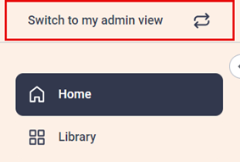
- From the left navigation bar, select Content, then Dynamic content. The Dynamic Content page displays.
- Locate the dynamic content and from its Action menu, select View learner answers. The Learner answer page displays.

- You can do one of two things at this point:
- Single learner: If you are interested in a single user, you can search for their name. When you locate the learner, from the Answers column associated with their name, select View answers. If the learner has not yet answered the questions, you see Not accessed in the Answers column. A dialog box displays their answers and a second tab shows the associated content they received.
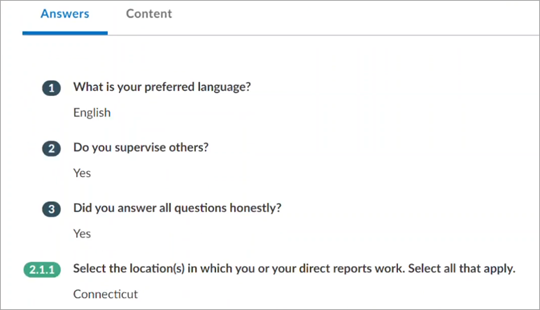
- All learners: If you are looking for all respondents, select Download full report. The report contains the following information for learners who accessed the dynamic content:
- USER ID: The value entered in the User ID field. It is used to identify a user inside Percipio.
- FIRST NAME: The value entered in the First name user attribute. Usually the user's first name.
- LAST NAME: The value entered in the Last name user attribute. Usually the user's last name.
- EMAIL ADDRESS: The value entered in the Email address user attribute; the user's email address.
- Questions: Each question has its own column heading. For each learner, it shows the answer choice they selected for that question.
- VERSION: The version of the dynamic content. If you publish dynamic content, then you update your dynamic content, the version changes. For each learner this column indicates which version of the dynamic content they responded to.
- DATE PROFILER STARTED: This is the date the learner started answering questions for the dynamic content.
- DATE PROFILER COMPLETED: The date the learner completed the course, or received an exemption.
- TOTAL CONTENT ITEMS:This is the total number of content items in the set given to the learner based on how they answered the questions. The learner must complete all items to complete the dynamic content.
- CONTENT TITLES: The title of all the content items in the set given based on the answer choices selected by the learner.
- Single learner: If you are interested in a single user, you can search for their name. When you locate the learner, from the Answers column associated with their name, select View answers. If the learner has not yet answered the questions, you see Not accessed in the Answers column. A dialog box displays their answers and a second tab shows the associated content they received.