Import Page
Use the Import page to bulk-add new users, bulk-update existing users, or both, using a CSV file.
To get started with bulk import:
- From the left navigation bar, select Users > User management.
- You need to complete a CSV template file before you can bulk import users. Select Download import template to add new users or you can select Download user list to modify existing users.
- Select Bulk import users to start the process.
The import page displays:
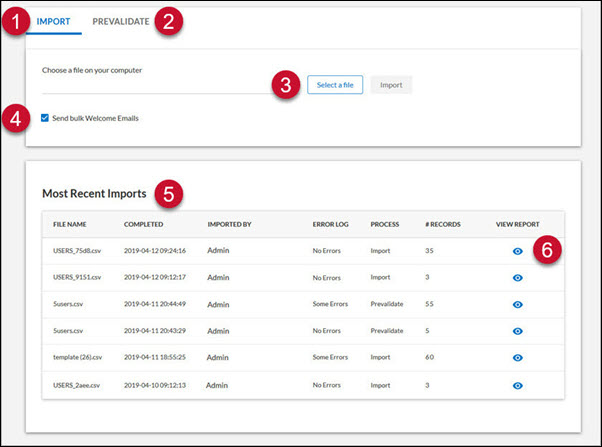
- Import tab: Use this tab to import a populated CSV file.
- Prevalidate tab: Use this tab to upload and validate a CSV file prior to importing it. Prevalidating a CSV file allows you to fix any errors prior to Percipio upload.
- File selection: Select a CSV file for import or prevalidation.
- Send bulk Welcome Emails: Available on the Import tab, when selected, Percipio sends a Welcome email to all active users in the CSV file that have not yet received one.
- Most Recent Imports: Displays a snapshot report of the most recent CSV file imports. See Bulk Import Reports for details. Reports stay on this list for 7 days.
- View Report: Click
 to open a report detailing any errors found during the prevalidation or import process. See Bulk Import Reports for details.
to open a report detailing any errors found during the prevalidation or import process. See Bulk Import Reports for details.