Prevalidate the CSV File
Before importing your users, use the Prevalidate feature to ensure your file is free from errors and ready for upload. You cannot undo an import. We suggest that you keep your CSV files at least one back in case you need to roll back any changes.
- From the left navigation bar, select Users > User Management. The User Management page displays.
- Click Import.
- Click the Prevalidate tab.
- Click Select a file to choose the file you want to validate.
- Click Open.
- Click Prevalidate Users.
- File format is a CSV format
- Commas (,) or tabs can be used as separators
- If the file is empty
- File does not exceed maximum size
- If CSV field values are valid
- If the file contains a column that doesn’t match existing columns or is otherwise unknown.
- To correct these errors, click Download prevalidation report to view the file.
- A new column at the end of the CSV file details which lines have an error, and what the error is.
- Upload your corrected CSV file using the procedures in Bulk Import Many New Users.
Note: Prevalidation does not import your users from the file.
Percipio conducts the following checks to validate the import file:
If any of these validations fail, descriptive error messages display:
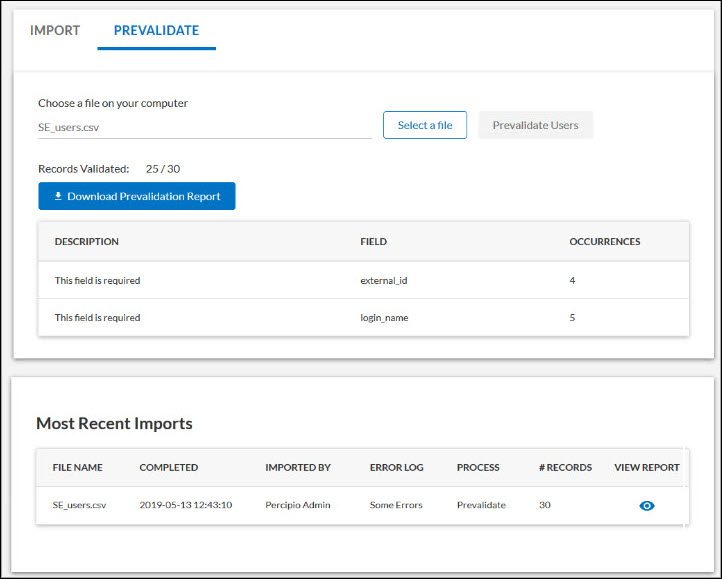
Correct the errors within the CSV file and save it.
Note: Once corrected, remove the error column from your CSV file and save it. You can then use this file as your import file.