Report Downloads (CSV) Page
Use the Report Downloads (CSV) page to view your CSV files or the progress of a report's CSV preparation. All CSV files are available for download for 14 days after successful generation.
NOTE: If the report contains more than 1,048,576 rows, the CSV download will limit the download to 1,048,576 rows. Use the filters on the report home page to adjust the amount of data within the report.
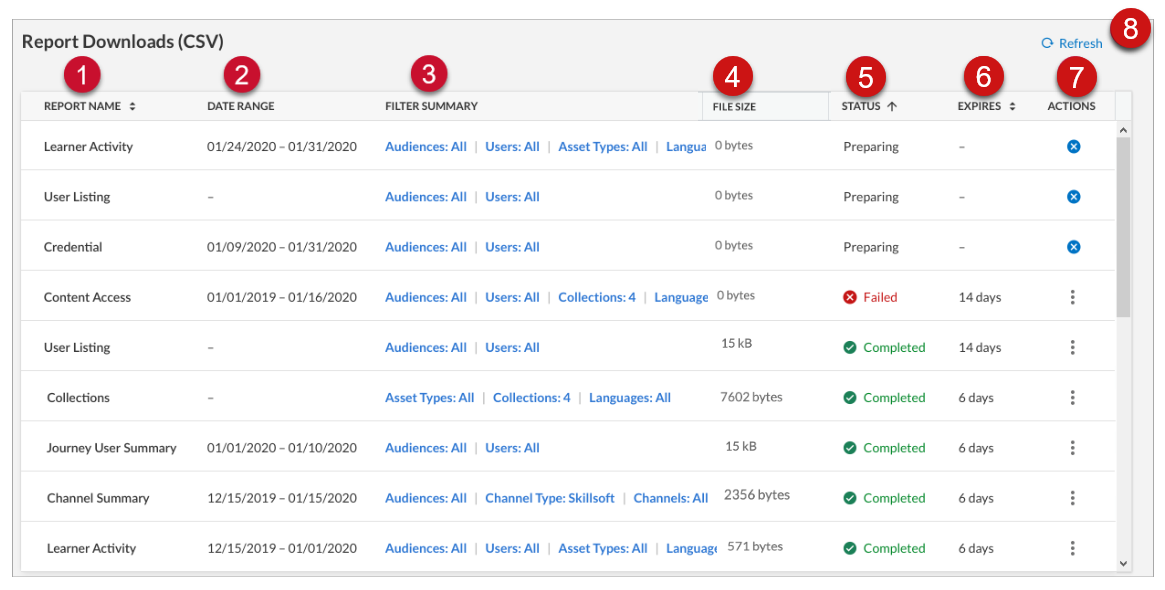
- REPORT NAME: The name of the report for which the CSV is generated.
- DATE RANGE: The dates you selected when you generated the CSV.
- FILTER SUMMARY: The specific filter settings you selected when you generated the CSV.
- FILE SIZE: The size in KB of the CSV file.
- STATUS: The status of the CSV file.
- Preparing: The CSV file is generating. To cancel it, click
 .
. - Completed: The CSV file is complete and ready to view. Completed files are available for 14 days after generation.
Click
 > Download to download and view the file.
> Download to download and view the file. - Failed: Something went wrong during CSV generation. Click
 > Retry to try again with the same filters and date ranges.
> Retry to try again with the same filters and date ranges. - EXPIRES: The number of days left for you to download the specified CSV file. All CSV files are available for 14 days from successful generation.
- ACTIONS: Download or remove a CSV file from the list, or retry a failed attempt. You can also share a report with users or audiences.
 Refresh: Click to refresh the report list and statuses.
Refresh: Click to refresh the report list and statuses.