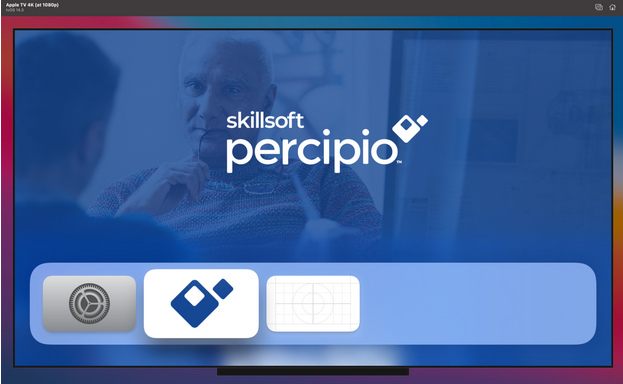Sign into the Percipio app for Apple TV
After you install the app, you can log in using one of two methods, one-tap login or access/QR code. You can use single sign-on credentials from the mobile device. Both methods require you to have:
- the Percipio mobile app installed on your phone/tablet
- both your phone/tablet and the Apple TV connected to the same internet network
One tap login
Use this option when you access the Percipio mobile app on your iPhone or iPad. If you use an Android, please use the Access/QR code method to login.
- Find Skillsoft Percipio from the list of apps installed in your Apple TV and select it.
- Select Use one tap login on the app login page. An authentication request is sent to your Percipio mobile app on your iPhone/iPad.
- From your iPhone/iPad, approve the request to log into the Percipio app.
- Use the Apple TV remote to navigate through the different pages/features of the app.
Login with Access/QR code
Use this option if you access the Percipio mobile app on your Android phone/tablet. This option also works for iPhone/iPad users, but we recommend that you use the One tap login option because it is easier.
- Find Skillsoft Percipio from the list of apps installed in your Apple TV and select it.
- Select Use access/QR code.
- From the Percipio mobile app on your device, go to Connect to Apple TV.
- From the Apple TV locate the Access code or QR Code and enter it in the mobile app.
- Select Verify code.
- On successful verification, you can use the Apple TV remote to navigate through the different pages/features of the app.