Search for Content
You can search for your licensed Percipio content from a Chrome browser window, a Microsoft Edge browser window, an IE 11 browser window, and directly in the Windows App.
To search for learning content directly in the browser window:
- Highlight any text and click the Search in Percipio pop-up link:
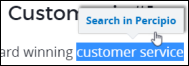
- Click the icon to open ELSA and see your results.
Optionally, you can right-click the highlighted text to display the Search in Percipio pop-up menu.
When your results are ready, the ELSA icon in the top right of the browser window indicates your search is complete:
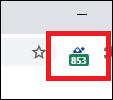
You can search for learning content directly in Percipio ELSA.
- Enter a search term in the search field.
- Click
 .
.
ELSA uses the Percipio intelligent search engine and provides auto-complete recommendations as you enter text into the search field. Select the desired recommended term to perform the search.
Highlighted text or requests for asset launches are simply passed to Percipio. Reporting on launches, progress and completions is available in Percipio reporting. Search terms are currently kept for internal analysis so we can improve our search algorithms. Starting in early 2019, Percipio customers will be able to report on their users search terms.
ELSA saves two items in local storage.
- The user’s preference for Auto-Play
- The user’s desired language for the site and content
The warning shown during installation is a browser message that we cannot modify. ELSA does NOT write anything or attempt to change any data on a browser web page. ELSA captures highlighted text to send to Percipio to conduct a search.
For more information about Percipio Search, see Understanding Search.
Search results
The Search results page shows all content related to your search term.
View the Channel that contains the asset, if applicable.
- Click Add to playlist
 to add the asset to your playlist.
to add the asset to your playlist. - Click the asset title to launch the content or view the summary page.
Search filters
On the Search results page, click ![]() to refine your search results by every content type, including channels.
to refine your search results by every content type, including channels.
Click Apply Filter to update the search results.