Reset My Password
Percipio has multiple ways to reset your password if you forget it. To start:
- On the login page, enter your email or login name, then select Next.
- Select Get password help.
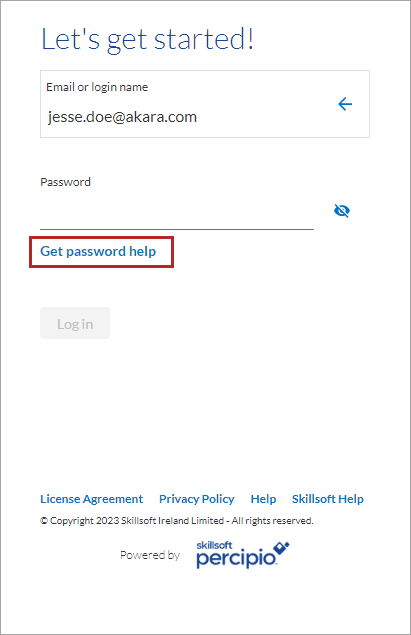
-
At this point, your instruction may vary depending on how your administrators set up Percipio.
- If you do not have an email address or security questions associated with your account, you must contact the admin at your company for help in resetting your password.
- If you have an email address associated with your account, enter it and select Send. Percipio sends you an email with instructions on resetting your password.
- If you previously set up security questions and answers on your My Settings page:
- Select Alternatively, get password using security questions.
- Answer your security questions, then select Submit.
- Enter a new password and then re-enter it to confirm it.

- Select Change password.
Note: You are allowed 10 password attempts before Percipio locks you out of your account. If you are locked out, contact your Site Admin.
Password requirements
When you create a password, it must be at least 8 characters long and consist of 3 of the following 4 types of characters:
- Lower case letters (a-z)
- Upper case letters (A-Z)
- Numbers (0-9)
- Special characters (for example, !@#$%^&* )