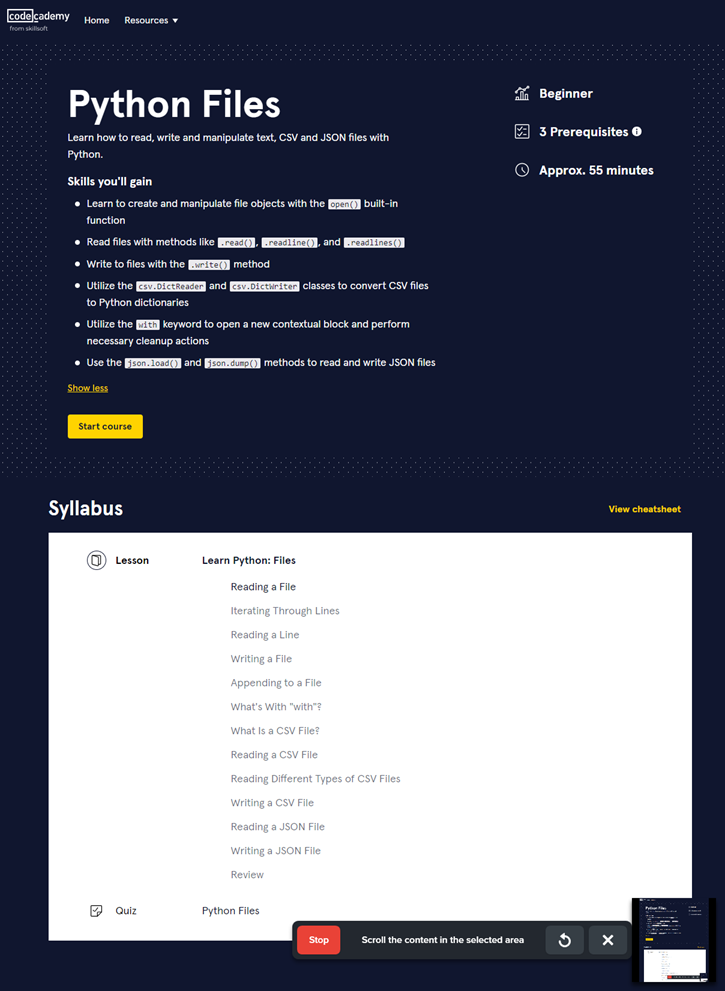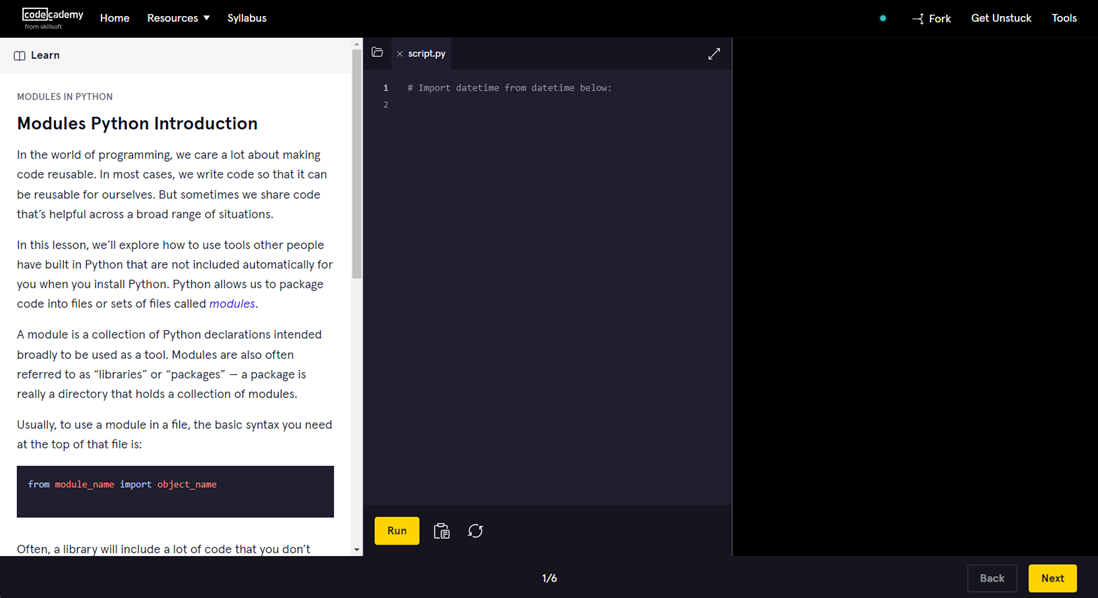Interactive Courses
Interactive courses provide learners with an engaging and hands-on learning experience. These courses are designed to reinforce learning through interactive lessons with exercises and quizzes. This article will explain the key features of Interactive Courses and provide an overview of how learners can make the most of this content.
Find and launch an interactive course
You must be entitled to a collection that contains interactive courses in order for you to see them in search results. To find an interactive course using search:
- Enter the topic of interest in the search bar and select Search.
- From the Type filter on the left navigation, select Interactive course. If you do not see Interactive courses as a filter, you either do not have access to a collection containing interactive courses or there are no interactive courses associated with your search criteria.
- Select the interactive course you want to take, then select Launch to engage with it. The course syllabus page displays.
- Select Start course to begin learning.
Complete and get credit for an interactive course
To complete an interactive course, you must score at least 70% on the quiz. You do not have to complete any lessons before taking the quiz.
Admins and managers with access to reporting can see that you launched an interactive course, the time you spent in it, and your score. They do not see the code you entered to complete the exercises.
Key Features of Interactive Courses
The following are key features of interactive courses:
Syllabus Page
Upon launching an interactive course from Percipio, you land on the Syllabus page. This page serves as a starting point, allowing you to begin or continue your course progress.
You can select the button to Start course (or Resume course if you previously started) or you can select a lesson title from the list. In most cases, you cannot select a lesson until you complete the one previous in the list.
Lessons
Each interactive course includes one or more lessons. Each lesson contains detailed instruction and one or more exercises so that you can practice and write your own code. During practice you can see sample solutions and find additional documentation to support your learning needs.
After opening a lesson, you see three panels:
- Lesson instruction: In this left-hand panel, you have a description of the topic and instructions for completing associated exercises. You can't move onto the next lesson until you complete all components in the current lesson.
- Code panel: In this middle panel, you enter code that meets the exercise requirements.
- Code you enter in this area can only be seen by you, so you have a safe place to practice and make mistakes.
- Code you enter stays within the lesson so you can reference it later at any time.
- After you enter your code, select Run to see if it works.
- You can copy your code to the clipboard if you want to use it outside of Codecademy.
- Help panel: In this right-hand panel, you have options to help you get through the instruction and to set your display mode.
- Fork:When selected, this opens a new browser window so you can compare code between different systems.
- Get Unstuck: When selected, you see options to help you master the lesson concepts.
- Documentation: Find links to additional Codecademy documentation on the topic you are learning.
- Concept review: Find links to the course's cheatsheet to quickly review concepts you've been learning.
- Solution: Have Codecademy provide you their solution to the exercise. Replace your code with the solution code if you want to review it.
- Reset exercise: Select this option if you want to remove all code you entered and start again.
- Bugs: Select this option if something is not working as expected and you want to report it to Skillsoft.
- General questions: Select this option to get additional system help from the Skillsoft Support team. The Support team will not be able to provide instruction or guidance on the topic you are learning, but can provide guidance and troubleshoot if the system is not working as expected.
- Tools: When selected, you see options to change how the interface behaves.
Quizzes
Most Interactive Courses conclude with a quiz. To pass the course, you must complete the quiz with a score of at least 70%. You can take the course quiz as many times as you need to pass or to improve your score.