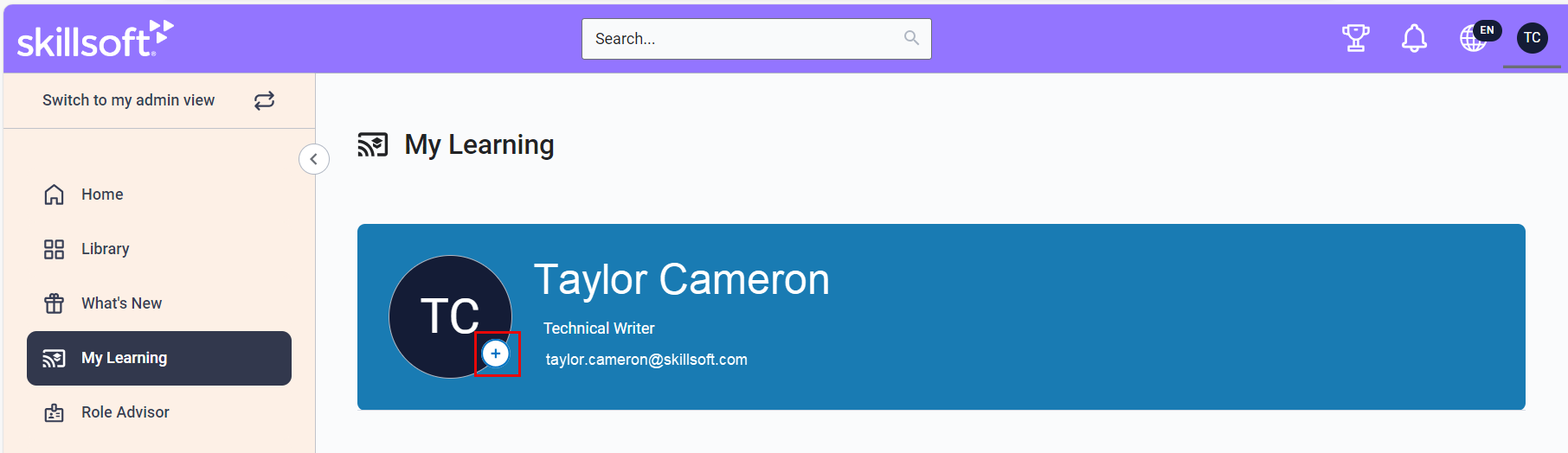Update Your Profile Picture
You can add or change your profile picture at any time. Your picture shows in your banner and in your top navigation. It also displays to the organization if you participate in a Skillsoft course's Q&A.
To add or change your picture:
- Select My Learning from the left navigation bar. You see the banner across the top of the page.
- From the top banner, select the icon within the profile picture space to add or edit.
- Browse and find a picture that is less than 3 MB in size to upload.
- Once uploaded, within the picture space, resize and drag the circle so that the highlighted part of the image is as you want it displayed for your profile.
- Select Save to save the change.
To remove your profile picture:
- Select My Learning from the left navigation bar. You see the banner across the top of the page.
- In the top banner, select the edit icon,
 , within the profile picture space.
, within the profile picture space. - Under the picture, select Remove photo.
- Confirm you want to remove your photo. You cannot undo this action.