Certitude Editor
Use the Certitude Editor to create or edit questionnaires and assessments.
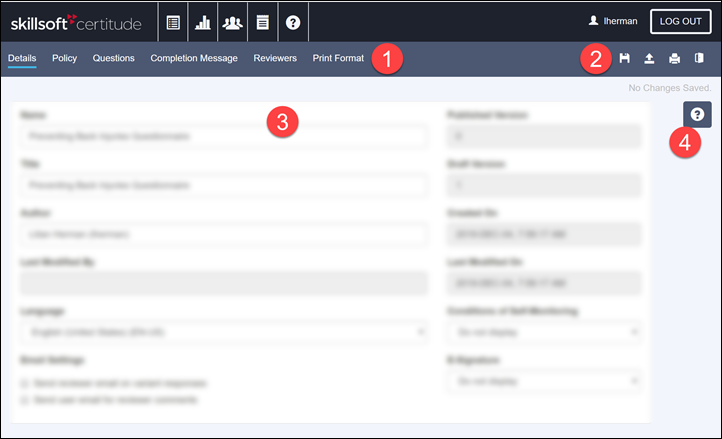
In addition to the Certitude menu, the editor includes:
- Tabs for adding or modifying:
- Details such as name, title, language, and version.
- A Policy document or external link.
- The Questions and answers.
- A Completion Message that displays when the learner completes the questionnaire or assessment.
- The Reviewers assigned to review completed questionnaires. (Not available for assessments)
- A Print Format for printing the questions.
- The following additional menu items:
 Save - The first time you save a new questionnaire or assessment, it's added to the Home page in alphabetical order.
Save - The first time you save a new questionnaire or assessment, it's added to the Home page in alphabetical order.  Publish - Publish the questionnaire or assessment to activate it and make it available for assignment. If this is an update to an existing questionnaire, the version number will automatically update. If users have completed a previous version, you will have to reassign the new version after publishing. If users have NOT completed a previous version, their assignment will automatically update to the new version.
Publish - Publish the questionnaire or assessment to activate it and make it available for assignment. If this is an update to an existing questionnaire, the version number will automatically update. If users have completed a previous version, you will have to reassign the new version after publishing. If users have NOT completed a previous version, their assignment will automatically update to the new version. Print: Print your questionnaire. Generic text strings that appear on the questionnaire (e.g., "Choose a single response below") are translated to the questionnaire's language when printed.
Print: Print your questionnaire. Generic text strings that appear on the questionnaire (e.g., "Choose a single response below") are translated to the questionnaire's language when printed. Home: Returns to the Certitude Home page.
Home: Returns to the Certitude Home page.
Note: If you leave the editor or exit the browser without saving, you will lose all changes made since the last save. - Fields for completing each section of the questionnaire or assessment, based on the tab selected.
- The Help link to view context sensitive help for the specific screen or field.