Add Details
The Details page includes property information about the questionnaire or assessment such as author, date, language, version number, etc. Fields in gray are automatically filled and cannot be modified.
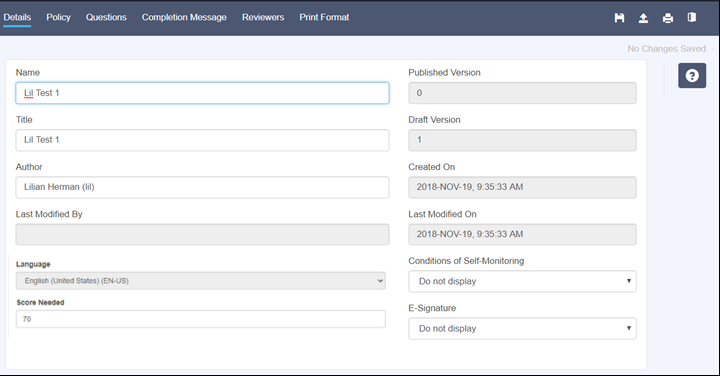
Complete the following fields:
- Name: Change the name if desired. You cannot change the name after you publish the questionnaire or assessment. The Name field:
- Must be unique.
- Is used by the administrator to identify the questionnaire or assessment for reporting and assigning.
- Cannot be changed after the questionnaire or assessment is published.
- Is used in all translated versions of the questionnaire or assessment.
- Title: The title appears in the header of the questionnaire or assessment in the learner interface. A title can change with each updated version and can be different for each translation.
- Author: The name of the person who created the questionnaire or assessment.
- Last Modified By: The name of the person or group of people who last saved a modification to the questionnaire or assessment.
- Language: Select a language from the drop-down menu.
- Selecting a language other than English does not create the translated version. After you create the questionnaire or assessment, use a translation company to create the translated version.
- As you create translations of this questionnaire or assessment, the list is limited to languages in which a translation does not already exist.
- When you create and publish a questionnaire or assessment, the language you choose will be the default for that questionnaire or assessment.
- If no translated version of a questionnaire or assessment exists in a learner's preferred language, the default language is the language that displays for the learner.
- As you add additional languages, you can change the default language on the Home page.
See About Translations for more information.
- Score needed: Enter the minimum value in a whole number from 1-100 that a user is required to achieve to pass the assessment. This field is required. The default value is 70. This value gets passed with an AICC download.
- Published Version: When you publish a questionnaire, a new version is automatically created.
- The version number automatically increments each time the questionnaire or assessment is updated. This ensures an historical record of data (questions, answers, policies, etc.) is maintained.
- When you run reports, the version number allows you to determine which version a user completed.
- The version number also appears in the header of the published questionnaire or assessment.
- Draft Version: When you edit a questionnaire and save it without publishing it, a new draft version is automatically created. All published and draft versions of the questionnaire appear on the Home page.
- Created On: The date and timestamp of the first time the questionnaire was saved.
- Last Modified On: The date and timestamp of the last time an edit was saved to this questionnaire.
- Conditions of Self-Monitoring: Choose whether or not to display a message at the beginning of the questionnaire or assessment that forces users to confirm their identity before proceeding.
- E-Signature: Choose whether or not users are required to digitally sign their name before submitting the completed questionnaire or assessment.
Note: When translating a questionnaire or assessment into different languages, you should translate the title as well. This allows a user to read the title of a questionnaire or assessment in their preferred language.