About the File Manager
When adding a policy and questions and answers to a questionnaire or assessment, you can add external files to provide additional information to your learners. To make these files available, you must first upload them to the File Manager.
To upload files to the File Manager
- Open the File Manager.
- If adding a Policy, from the Policy tab, select File from the Policy Type drop down, then click in the Policy Path field.
-
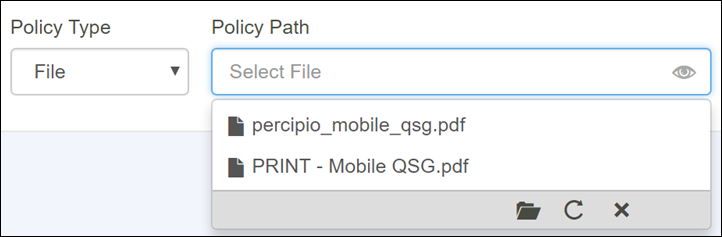
- If adding an image to a question or answer, click the question or answer text and in the Properties dialog, click in the Image field.
-
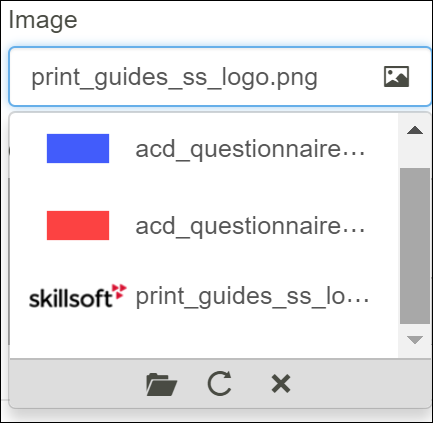
- Click the
 Open File Manager icon.
Open File Manager icon. - The File Manager opens in a new window.
-

- Click Browse to locate the files you want to add.
- Valid file extensions include .png, .bmp, .gif, .jpeg, .jpg, .pdf.
- Click Upload.
- Optionally, you can drag and drop files into the right pane.
- Click
 Refresh if the files are not visible in the window.
Refresh if the files are not visible in the window.
Select a file and right click or use the tools at top of the window to:
-
 Rename the file.
Rename the file. -
 Delete the file.
Delete the file. -
 Download the file to your hard drive.
Download the file to your hard drive.